Every millennial’s goal is to be able to apply Snapchat filters to photos from their camera roll, but the question is how. If you’re looking for an answer to the same question, then you’ve come to the right place. We have all the answers, so don’t go anywhere. It can be difficult for us to fathom a life without social media. Some of us will sing “bored in the house, bored in the house” 24 hours a day, seven days a week. We’ve been so engrossed in our Snapchat filters that we’ve completely forgotten about it. So many good photos are gathering dust on our camera roll.
So let’s not spend any more time and get right to work. How to apply Snapchat filters to photos saved in your camera roll. Those photos likewise require a twig to elevate them from good to outstanding. Let’s get this party started.

What is Snapchat?
Almost everyone has seen images of people wearing dog ears, freckles on their hearts, or flowers floating on their heads. I’m confident that you all understand what I’m talking about. Snapchat, that’s right. The combination of photos and words distinguishes this mobile app from other social networking platforms. Snapchat offers a unique camera that allows you to try on a different look with only one swipe on your phone screen. Simply put, you can use Snapchat to talk with your pals and send memes to them. Snapchat has grown to become one of the most popular social media apps, with over 500 million users.
Something to know about Snapchat filters?
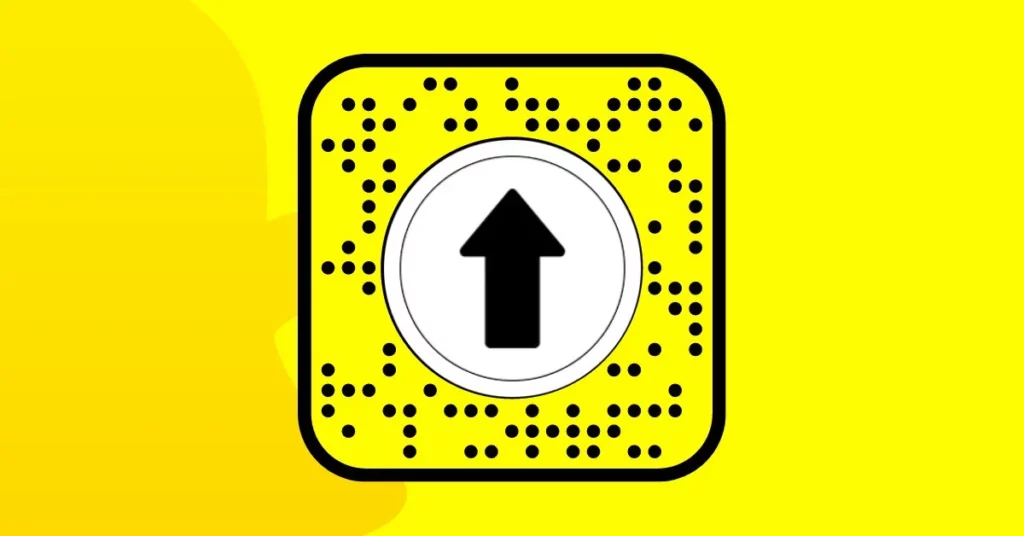
These Snapchat filters are getting out of control and becoming more realistic by the day. They have the ability to make you look ancient, young, alien-like, or animal-like, among other things. There is another factor that contributes to the popularity. Snapchat is popular because it is simple to utilize with any video or photo that has been captured. The issue is that users can only use the filter feature on Snapchat, and most of them are baffled as to why. People also want to try on the photographs in their camera roll.
Also Read: How to Get the (Vin Rouge) Red Filter on Snapchat
Snapchat also doesn’t let you apply filters to photographs from your camera roll. But don’t worry, we’ve got you covered because we know how to apply Snapchat effects to photos from your camera roll. Through a variety of approaches.
How can you Add Pictures on Snapchat From Camera Roll?

When you have an excessive number of photos in your gallery.
You capture a stunning photograph somewhere. Then there’s the matter of those wonderfully taken images. Are they going to stay in your camera roll indefinitely?
What’s the point of taking such images if no one will view them? Only your captured photos have value if you show them to your friends or other family members. So, let’s get started and learn how to apply Snapchat effects to photos from your camera roll.
- You just have to open Snapchat on the phone.
- Now when you are on a camera tab you should click on the wo rectangular cards. You can just find them there when you click the button to take a snap.
- Now just select the camera roll option inside the memories section.
- Just select the picture that you want to upload on Snapchat.
- Also, you can add multiple pictures just by long-pressing the pictures.
- Now once it’s done you just have to send it to your story or you can send them to your friends.
How to Put Snapchat Filters on Camera Roll Picture?
Now for the actual truth, as previously stated, we discussed how to use Snapchat filters. It can only be done with the help of third-party programs. If you’re wondering why you should use a third-party app, rest assured that it will not harm your phone. Let us show you how it works with an example.
Snapchat’s effects are applied in real-time using face recognition. It recognizes the face and then tries to apply the appropriate filter; however, this cannot be done with photos from your camera roll. So, let’s look at how to apply Snapchat filters to photos from your camera roll. In a few simple steps, use third-party software.
- Open the Playstore on your mobile.
- In the search bar, type filter for Snapchat.
- After that, you will see lots of results related to the Snapchat filter.
- Among those, pick the right one, which is shown in the figure below. The app is made by FRM ART. So don’t get confused over other apps in the result list.
Also Read: Snapchat’s Dog Filter, App Updates Lenses for Dogs, How to Use and Get
How does the “Filter for Snapchat” App work?

Let’s speak about how to use the “Snapchat Filter.” It’s a fairly straightforward app. It does not require any effort on your part to learn. It only takes a few easy steps to learn how to apply Snapchat effects to photos from your camera roll.
- Let us walk you through the stages of utilizing “Filter for Snapchat”:
- You must launch your mobile app.
- Now, from your camera roll, choose the photo you want to apply the filter to.
- Then, based on your requirements, select the appropriate stickers.
- Then, depending on your requirements, place it in the appropriate locations.
It’s finished, and if you’re happy with it, simply download the image, and your image now has Snapchat filters on it. Now you may use the image whatever you like and share it on any social networking platform.
Types of Snapchat Filters you can use on your Camera pictures?
There are a few filters you can’t use on your images. To add your camera roll picture, we’ll utilize the Snapchat filter or just assume it’s a lens called “Camera Roll Upload” in this section.
You can also use the above strategy, which we learned before in this post, to use photographs from the camera roll. You’ll find the answer if you scroll up. We will, however, work on this procedure using the Snapchat filter. Let’s take a look at the simple steps:
- First, open your Snapchat camera.
- Then now just scan the picture or filter which is shown down below. To scan, long-press in the middle of the screen.
- Now that filter will get updated on Snapchat.
- Now you just click on the take a snap. Now select the picture you want to upload on Snapchat or want to share with your friends.
Conclusion:
As a result, we’ve answered a number of questions on how to apply Snapchat effects to photos from your camera roll. How is it that Snapchat is unable to do so directly? To accomplish so, you’ll need to use third-party apps and the ways available to you. Thank you for taking the time to read this. I hope you find it beneficial.