Apple consumers are aware of the value of their Apple ID and password. You cannot access Apple services like iCloud and iMessage without these two pieces of information. A new iPhone or MacBook can also be set up with the use of an Apple ID and password.
You might not be able to use your device or any of Apple’s services if you’ve forgotten your Apple ID password (and you don’t use a password manager) or if your account has been compromised. Your Apple ID password reset could be the solution to regaining access.
Here are a few simple methods for updating your Apple ID password.
Reset your Apple ID password with your iPhone, iPad, or Apple Watch
We’ll start with the iPhone since, according to consumer data website Statista, it generated almost half of Apple’s income in 2021. You may reset your Apple ID password on your iPhone using the same steps that you use for your iPad and Apple Watch. Here’s how.
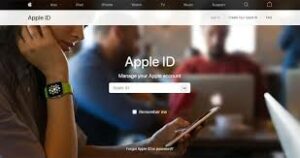
1. Access Settings.
2. Press the name.
3. Click Security & Password.
4. Tap Change Password.
You just need to follow the directions displayed on the screen. Simple, right?
Resetting your Apple ID password from a Mac device
Your MacBook or iMac can also be used to reset your Apple ID password. How? Read on.
1. To access System Preferences, click the Apple logo in the top left corner of your screen.
2. Click Apple ID.
3. Click Security and Password.
4. Select Change Password…
5. To complete updating your password, adhere to the onscreen instructions.

Reset Your Apple Id Password on A New Device
You will be required to sign into your Apple ID when configuring a new Apple device. No worries if you forget your password. Here’s how to change your password while you’re setting everything up.
1. Select Forgot Apple ID or Password during device setup. whenever the choice is offered.
2. Complete the setup procedure.
3. After setup is complete, choose a choice that necessitates signing in with your Apple ID, such as an app. You can choose Messages on an iPhone, an iPad, or an Apple Watch. You should adhere to the directions above on your Mac computer.
Read More: How to Make Facebook Non-Public & More Updates!
Resetting Your Apple Id Password without An Apple Device
You have a few options if you’ve abandoned your Apple devices after using them in the past but still need to log into your Apple ID. You can either use an Apple gadget in an Apple shop or borrow one from a friend or family member. However, you cannot adhere to the identical instructions above. Instead, use the instructions below to modify your Apple ID password using a rented or store-bought device.

1. Open the Apple Support app. You can also download the Apple Support app from the App Store.
2. Click Security & Passwords.
3. Select Reset Apple ID Password.
4. Click Get Going.
5. Click Choose another Apple ID.
6. Type in your Apple ID and adhere to the onscreen instructions.
7. Make sure to log out when your password has been changed. Your profile shouldn’t be accessible to anyone else.
Read More: How to Use Your Desktop or Mobile App to Put a Pin on Google Maps
Reset Your Apple Id Password from The Web
If everything else fails, you can reset your Apple ID password by going to Apple’s website. Apple cautions that this procedure could take longer than the other options on this list. Visit iforgot.apple.com, follow the steps, and your password will be reset if it is your only option.
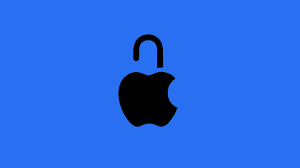
It’s crucial to keep in mind that after changing your Apple ID password on one device, you must log back in using your new password on all of your other devices. Save yourself the agony now and log back into everything while your new password is still fresh in your mind, rather than forgetting it in three days and repeating this cycle.
For more tech advice, see how to use Snapchat on a computer, clean the cache on your iPhone, and remove photobombers from Pixel 6 images.
