Updating your Apple Watch to the latest watchOS version brings with it new tools, bug fixes, and features; as a result, doing so ensures that it continues to function normally. You will be notified of the device that you are using as soon as an update is ready to be installed.
You are able to give your approval for the update, and it will be installed on its own. If you need to manually install an update on your Apple Watch, you can find out how to do so by following the instructions that are provided below.
Learn how To Automatically Update Your Apple Watch Here.
1. if An Update Notification Appears on Your Apple Watch, Hit the Update Tonight Button, and Then Confirm This Action on Your iPhone.
2. if You Want to Be Sure that The Update Is Successfully Installed, Make Sure That Your iPhone and Apple Watch Are Both Charging in Close Proximity to One Another Overnight. Make Sure that Both of These Are Linked to The Wi-Fi Network.

Read More: It’s Simple to Reset Your Apple Id Password.!
How to Perform a Manual Software Update on Your Apple Watch
Before You Do Anything More, Check to See that The Software on Your i Phone Has Been Updated to The Most Recent Version and That Both Your iPhone and Your Watch Are Linked to A Wi-Fi Network.
1. place Your Apple Watch on Its Charger and Leave It There until Any Updates Are Finished Downloading and Installing. 2.
2. launch the Watch App on Your iPhone, and Then Navigate to The Tab Labeled “my Watch.”
3. navigate to The General Menu, Then Select Software Update. a Red Number Will Appear Next to Software Update Whenever There Is an Update that Can Be Downloaded and Installed.
4. if There Are No Newer Versions Available, You Will Just See the Text. Your Software Is Up To Date, and There Is No Need for You to Take Any Further Action. if An Update Is Available, Tap the Install Now Button to Begin the Installation. It’s Possible that You’ll Be Prompted for The Passcode on Your iPhone or Apple Watch Here; Enter It.
5. a Progress Wheel Will Be Displayed on The Face of The Watch. Keep the Apple Watch Connected to Its Charger and Within Close Proximity, to The i Phone While the Update Is Being Performed. During the Update, You Should Not Restart Your iPhone or Apple Watch, and You Should Not Exit the Watch App.
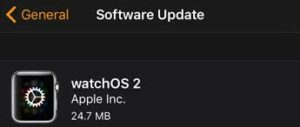
Read More: How to Make Facebook Non-Public & More Updates!
What to Do if Your Apple Watch Won’t Update and How to Fix It
First Things First, Check to See if Your Apple Watch And iPhone Are Too Old to Support the Latest Software Updates. the Most Recent Version of Apple Watch Software, Known as Watch Os 9, Can Only Be Installed on Apple Watches with A Series 4 or Later Model when Paired with An iPhone 8 or Later Model Running I Os 16 or Later.
You Can Troubleshoot an Apple Watch by Following These Instructions, Provided that You Are Certain that Both Your Watch And iPhone Are Compatible with The Update and Are a Recent Enough Model to Qualify for It.
1. check that Your Apple Watch Is Linked to Its Charger and That It Is Also Connected to Wi-Fi.
2. give Your Apple Watch a Fresh Start.

3. to Restart The i Phone That’s Been Associated with Your Apple Watch, Press and Hold the Sleep/wake Button until The Bar that Allows You to Slide It to Turn Off Appears. Move the Power Slider with The Button in The Middle. Holding Down the Sleep/wake Button Will Allow You to Turn on Your iPhone.
4. after Completing These Instructions, You Should Then Attempt to Update Your Apple Watch.
