Have you unintentionally deleted a text message that you now need to recover? There are a number of ways to recover deleted text messages, so don’t worry! We’ll go over the new iOS 16 way for recovering deleted texts, as well as a few more hints and techniques to help you recover deleted text messages on your iPhone if you’re using an older operating system.
Option 1: How To Get Back Deleted iPhone Messages in The Messages App (iOS 16)
Apple has provided us with a really easy method to retrieve recently deleted messages with iOS 16! The catch is that in order to restore deleted text messages, you must have updated to iOS 16 first.
Within 30 days of erasing your deleted text messages with iOS 16, you can recover them (up to 40 days max, depending on the whim of the Apple algorithms). Here’s how to locate deleted iPhone messages and quickly get them back in the Messages app:
- Open the Messages app, then select Edit in the top left. (Your view will be a little bit different if Filter Unknown Senders is set in Settings. Instead, tap Filters in the upper-right corner.)
- Then, select Show Recently Deleted from the selection that displays. (If you choose Filters to see your text message folders in the step above, select the Recently Deleted folder.)

- A list of all chats that have been erased in the previous 30 days is displayed, along with the number of days still available. Make a choice for at least one discussion you want to recall.
- Recover the deleted conversations by tapping the button. This will restore every text in the chat since individual messages cannot be recovered within a conversation.
- For your deleted messages to be recovered, select Recover Messages.
- To get back to the main screen of your messages, tap Done in the top right corner. Tap Filters to go back to the folders view if Filter Unknown Senders is enabled.
On the home page of your iPhone’s Texts app, you should now notice the erased messages!
Read More: 40 Facts About Tracy Morgan You Didn’t Know..!
How to Use I Cloud Recovery to Recover Deleted Text Messages from An iPhone,
The best approach to restore lost text messages from an iPhone without iOS 16 is using iCloud backups. If you routinely back up your iPhone to iCloud, you should be able to utilize this way to recover deleted texts even if it is not as straightforward as the iOS 16 option.
To make sure your vital data is saved, you should definitely be performing routine iCloud backups if you aren’t already!
Read More: 10 Interesting Facts About Andy Cohen, the Host of Real Housewives..!
Restoring from Your Computer Is the Third Choice for Recovering Deleted Text Messages on An iPhone.
- If you don’t have iOS 16 and the previous iCloud method for recovering deleted text messages didn’t work for you, there is another approach that uses your PC to recover deleted texts.
- If you have been performing frequent backups of your computer, you should be able to access any saved messages using iTunes. If you have, use the instructions below to recover texts that were erased from your iPhone.
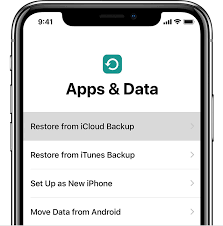
- If you do have iOS 16 loaded, but you’re attempting to recover texts that were deleted from the Recently Deleted folder, the solution is a little more difficult. The first prerequisite is that you must have been regularly backing up your PC.
- You can then restore the deleted texts by restoring an earlier backup that took place before you initially deleted the messages, regardless of whether you unintentionally deleted them from the Recently Wiped folder or they were automatically deleted from the folder after 30 days.
- Important: If you can’t read your text messages here, it’s conceivable that you disabled this PC/Mac synchronization process function. If so, that could be the cause. Update these settings if you want to make it simpler in the future to recover deleted text messages from an iPhone.