Spotify is a well-liked music player, and podcast listener compatible with Windows 10 and 11. However, when attempting to play music, some Spotify users experience difficulties. The error message “Spotify can’t play this right now” is frequently encountered when attempting to play content from that app.
When this Spotify problem happens, users can’t play certain songs. There’s an issue that could prevent all or most songs from playing in the app. Fixing the “Spotify can’t play this right now” error on Windows 10 and 11 computers is as simple as following these steps.
“Spotify Can’t Play This Error” Why It Occurs:
If Spotify is unable to play a song, it could be for any number of reasons. Spotify’s copyright restrictions are one example, but other software issues, such as improper configuration or flaws, may also be to blame.
Let’s take a close look at each potential cause of this issue and figure out why it might occur.
Copyright Restriction
- Spotify, as a global audio streaming provider, routinely negotiates and engages in licensing agreements with musicians, record labels, and other owners of musical works so that they may be hosted and streamed on Spotify.
- Spotify follows strict copyright policies that limit or prohibit the streaming of certain songs in certain regions.
- You won’t be able to hear a song on Spotify if the artist, the record label, or the song’s legal owner decides it shouldn’t be. Furthermore, some of their songs may be restricted to a specific region or country.
- If the license arrangements lapse and aren’t renewed, the music won’t be available on Spotify either.
- This may explain why some recently added songs are greyed out or unavailable, and why an error message reading “Spotify can’t play this right now” displays.
Read More: How to Remove Snapchat Quickly in 2022?
Outdated Software
- Not all features will function correctly if you don’t have the most recent version of the Spotify app or desktop application.
- Spotify regularly changes its software in order to make the platform more feature-rich and compatible with newer devices. Additionally, these updates help fix technical issues that were present in earlier builds.
- Alternatively, you may see difficulties when trying to play music on Spotify if you’re using an older mobile device or computer operating system.
Inappropriate App and Device Settings
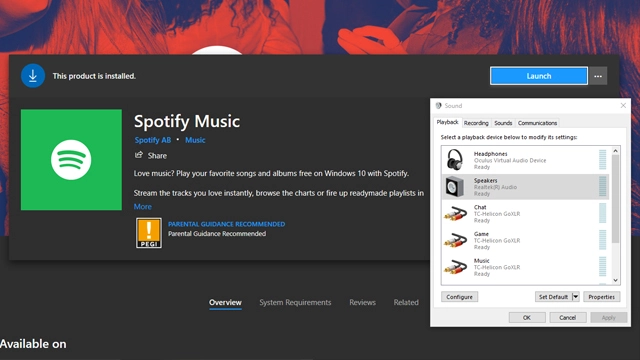
- If you’re having trouble listening to music in the Spotify app, make sure the volume and program settings are on. Users can optimize Spotify’s operation and sound quality by adjusting or enabling these audio quality and hardware settings.
- There are several configurations that, unfortunately, can cause the “Spotify can’t play this right now” error message to appear.
Software Errors
- The Spotify mobile application has been known to malfunction or act erratically on rare occasions.
- Songs or tracks may not play on Spotify due to software bugs, corrupted files, or cache errors.
- Also, if the artist or rights holder has had their Spotify account suspended or restricted, it could make the song unavailable. Lesser-known musicians risk this if they participate in unlawful practices like buying Spotify plays to increase their stream counts.
What to Do When Spotify Says “Can’t Play This Right Now”
- Now that you know what could be triggering the “Spotify can’t play this right now” problem, you can start looking into solutions.
- The time for chit-chat is over; let’s get down to business.
- Spotify Software Update & Device Restart
- Remove All Spotify Data and Turn Off Hardware Acceleration
- Enhance or downgrade your streaming experience.
- Utilize a Virtual Private Network
- Fixing Local Spotify Files in the Web Player: Initiate Windows App Protected Content: Install a Device for Creating a Finished Product
- Specify the Preferred Sound Format
- Simply reinstall Spotify and update it.
- If you’re experiencing issues with the Spotify mobile app or desktop software, updating to the most recent version may help.
- The procedure for updating will differ from one device to another. Before beginning the upgrade, check that your internet connection is stable.
- Additionally, if you reinstall Spotify, the program will update itself to the most recent version.
When Working from A Desktop:
- The Spotify desktop app must be opened.
- Launching the Spotify desktop client and performing a search
- Launching the Spotify desktop client and performing a search
- You may access further app settings by tapping the three dots in the upper left corner of the screen.
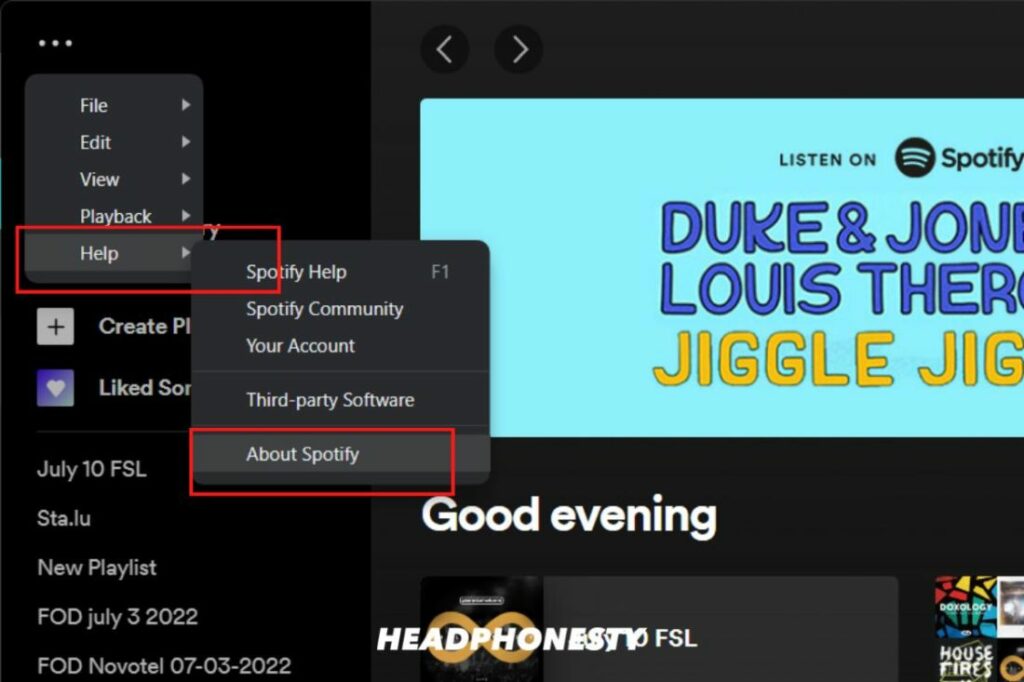
- Accessing the Spotify desktop app’s navigation
- Entering the Spotify Desktop App Menu
- Follow by selecting Spotify’s Help menu, then About Spotify.
- Accessing Spotify’s “About” page
- Accessing Spotify’s “About” page
- In the resulting dialogue box, you can view the current build. You’ll see a download link and a button to update your app if one is available.
On iOS:
- The App Store needs to be opened.
- Check out the App Store.
- Just visit the App Store.
- Select your Apple ID picture in the upper right corner.
- Select your Apple ID picture from the menu.
- Pick the iCloud profile pic that looks like you at the top.
- So long as there’s an update, you should have Spotify listed as an option. The ‘UPDATE’ button should be tapped next to it.
- Spotify, please upgrade.
Read More: How to Discover Contacts on Instagram Using an iPhone or An Android Smartphone?
On Android:
- Go to the Google Play store.
- Select the Google Play icon.
- Choose the Google Play Store icon.
- Just go ahead and Spotify it.
- Try typing “Spotify” into the search bar.
- Try typing “Spotify” into the search bar.
- An “UPDATE” button will appear unless you’re already using the most recent version of the app. You can initiate the process by tapping on it.
- Just hit “Update” to get the most recent build.
- Just hit “Update” to get the most recent build.
