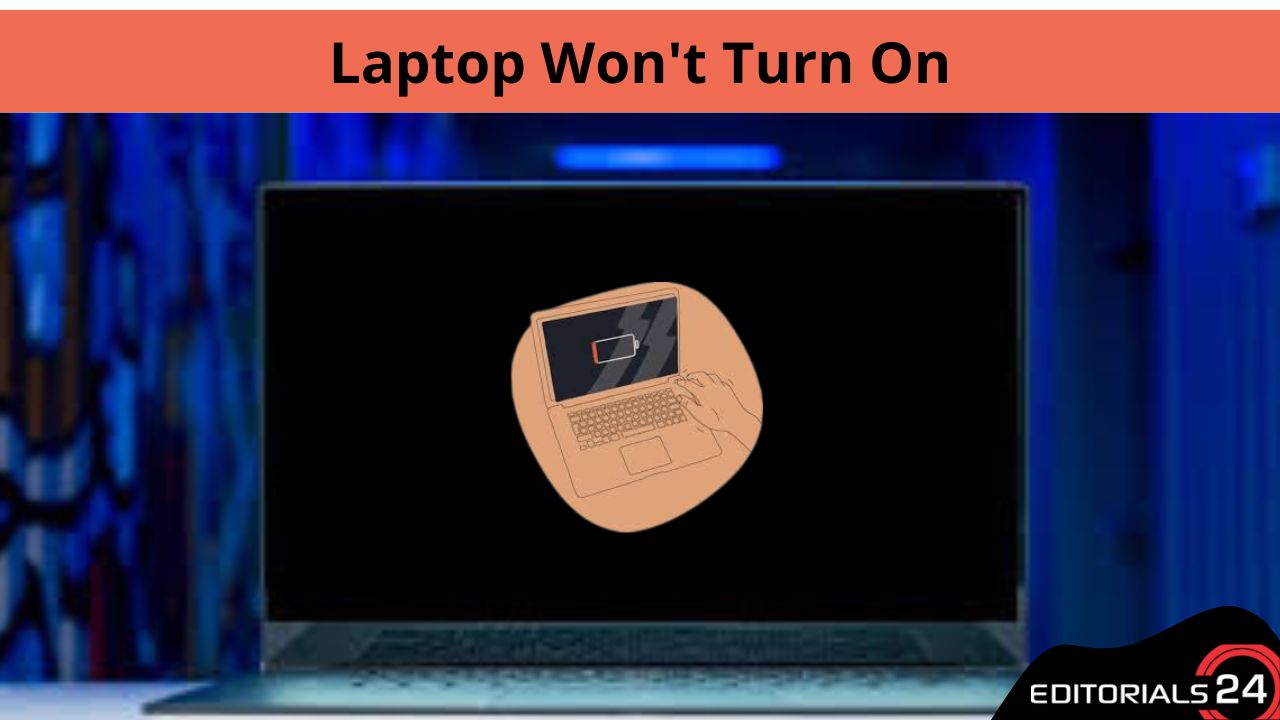laptop won’t power on? Your laptop’s power supply, battery, motherboard, video card, or RAM may be malfunctioning if it won’t turn on at all, even while it’s plugged in. Start with the fundamentals when troubleshooting a laptop that won’t turn on.
Make sure the computer is plugged into an outlet and the power wire is plugged into the socket. To ensure that the connection hasn’t come loose, check the laptop’s battery and power connector. If the device still won’t power on, an internal component may malfunction.
Examine the Power Cord.
Make sure your laptop is plugged in first and foremost. Examine the power cord thoroughly for any kinks or fractures that might be interfering with the electricity’s flow. The AC transformer box definitely has to be replaced if it displays evidence of discoloration, burning odors, or warped sections.
Replace the power cord if you discover any problems with it. Replacement power supplies are available online, at electronics stores, or by contacting the company that made your computer. If the power supply has any damage, unplug it from the wall and the laptop until you can replace it.

Are the Battery and Connections Secure?
After Ruling out A Bad Power Source, Examine the Laptop’s Power Port. Over Time, Power Connectors Might Become Loose and Stop Functioning. Bring the Laptop in For Repairs if There Is Obvious Damage to The Power Connector or Loose, Wiggly Parts.
if At All Feasible, Take the Laptop’s Battery out And Try Connecting only The Power Supply Before Turning It On. Replace the Battery if The Laptop Powers on Even without The Battery to Ensure Proper Charging and Startup. Bring the Laptop in For an Internal Battery Replacement if The Manufacturer, Such as Apple, Does Not Permit You to Remove the Battery Yourself.
Keep an Eye out For Heating
The Majority of Laptop Processors Include Built-In Temperature Protection that Turns the Machine Off. in Order for The Laptop to Restart, the System Must First Cool Down. Make Sure the Computer’s Vents Aren’t Blocked and That the Hot Air Is Being Properly Expelled if You’re Using It on A Bed, Pillow, or Other Soft Surface.

a Defective Fan in A Laptop that Isn’t Venting Properly May Require Replacement. Allow Your Laptop to Cool Completely if It Is Hot To The Touch Before Attempting to Turn It Back On. a Laptop with An Overheating Issue Is One that Restarts After Cooling Down.
Internal Issues
If You Do Not Discover Any Issues with The Battery, Power Supply, or Overheating, a Defective Internal Component May Be the Root of The Problem. This Might Be a Bad Motherboard, for instance, Damaged Charging Circuits, a Faulty Video Card, Faulty Ram, or Even Software Issues.
Static Electricity Can Have Harmed the Computer if You Recently Opened It and Touched Any of Its Parts. Take the Computer in For Repairs if You Think an Internal Component Is to Blame or Contact the Manufacturer for Information on Warranties and Replacements.
Read More: The Best Way to Create a New Google Drive Account..!
Data Format
Even Though Microsoft’s Presentation Software Goes by The Name “power Point,” the Term Has Evolved to Refer to Any Computer-Based Slide Show. if You Have to Use a Computer Other than Your Own to Perform Your Presentation, You Might Discover that It Is Running Anything from An Outdated, Unpatched Version of PowerPoint to A Whole New Presentation Tool.

While You Can’t Bring a Copy of Your Presentation in Every Imaginable File Format, Increasing the Likelihood that The Software Will Recognise and Load Your Presentation File by Saving It in The Ppt Format Rather than The Pptx One.
Locations of Files
Make Sure to Create a Special Directory that Contains Your Presentation and Any Files You Require During Your Presentation if You Are Running Your Presentation on A Computer Other than Your Own. a Portion of Your PowerPoint Presentation Can Display as A Question Mark if You Just Email or Put the Presentation File onto A Flash Drive by Itself.
Make Sure All Essential File Addresses in Your Presentation Refer to The Files in That Directory by Loading Any Necessary Files Into the Presentation’s Folder.
Read More: How to Recover Deleted iPhone Text Messages (2022)
Your Personal Gear
Any Technical Issues that Arise when You Are Presenting with Your Own Equipment Are Entirely Your Responsibility. if You Are Providing Your Own Projector, Make Sure to Run It Through a Dry Run to Make Sure It Functions Properly. If Not, Bring Extra Bulbs.

If You Are Using Your Own Laptop to present, make sure you completely charge it before the presentation in addition to having the power cord with you. The location of the presentation is not guaranteed to be close to a power outlet. Last but not least, remember to bring any adapters and cords required to run the presentation.