Have you ever attempted to transmit a sizable file using WhatsApp or another messaging app only to receive the error notice that it is too large? Almost everyone has experienced it, and if you have an urgent message to convey, it may be really irritating.
The following apps can assist you if the music (or video) file you intend to share exceeds WhatsApp’s 64MB restriction. If you struggle to use technology, you shouldn’t worry because they are simple to use.
1. Use Monkey’s Audio for Windows to Compress Audio Files
Since most listeners can’t tell much of the difference between a lossy 320kbps MP3 and a lossless 1411kbps file, a lossy format with a reliable bitrate should be adequate for casual listeners. Serious audiophiles and sound geeks, on the other hand, can be a very picky group and don’t like it when their sound quality is altered.
A Windows-based audio compressor like Monkey’s Audio should work if you must have your music in a lossless format. The service offers open-source code so that programmers may include it in their own creations and compresses lossless files without affecting the sound quality. The finest aspect of Monkey’s Audio, perhaps? There is no charge.

2. Use Apple Music or iTunes to Compress Mp3 Files
Once you’ve chosen which audio file type to use, you can effortlessly convert and compress audio files whether you’re still using iTunes on Windows or have migrated to Apple Music on macOS. Both programs’ instructions are essentially identical.
- Go to Preferences > Files > Import Settings in Apple Music. Or select Preferences > Import Settings on iTunes.
- You can alter the method used to import files by selecting a different option from the Import Using dropdown menu in the new window that appears.
- The majority of individuals will find MP3 to be preferable. By selecting Settings > Custom, you can choose to downgrade the quality somewhat in order to conserve more space.
- Next, choose to Create anMP3 Version from the context menu when you right-click on the file you wish to compress.
- The audio file will then be compressed using the quality parameters you choose, and the resultant file will be dropped directly into your music collection.
3. Utilize Audacity to Reduce Audio File Size
It’s simple to convert music files using iTunes, but not everyone uses Apple products or iTunes. Audacity is another popular option for audio compression. There are versions of the software for Windows, Mac, and Linux.
The audio editing and recording program Audacity offers a tonne of functionality, but it also compresses audio files. Even for individuals who have never used sound editing software before, the user interface can be frightening, yet it’s not difficult to utilize it to shrink files:
- Open Audacity and your file.
- Choose the format you wish to export the file in by going to File > Export.
- Select the Bitrate Mode (variable or constant) under Format Options, then choose Quality.
- To save a freshly compressed file, click Save.

You can also change the actual sound waves in the audio using Audacity. You can pick out and remove the flat portions of the wave since they are already silent. After completing all of these procedures, click File and then Export as MP3 to change the file’s format to one that is suitable for storage.
Read More: How to Play Games on A Windows Computer Using a Nintendo Switch Emulator
4. Employ an Online Audio Compressor
Try using an online service if you don’t want to download and install the software. Many of these tools’ functionality is shared with offline tools in most cases. The Online Audio Converter from 123apps is a fantastic choice; it also comes with a Chrome extension for further convenience.
It includes an intuitive interface that enables you to choose the desired format. There are standard formats like MP3, WAV, M4A, and FLAC available, but there are also less common options like the iPhone ringtone format. Via your PC or from online storage services like Google Drive and Dropbox, you can convert audio files.
In addition to being able to change the bitrate between 64, 128, 192, and 320 kbps using a slider, the Advanced options tab also allow you to choose whether you want mono or stereo output. Simply select your options and click the Convert button. It’s a quick and simple method for shrinking MP3 files.
Online resources aren’t just for audio file compression. For some even more potent tools, check out our list of the top free audio editors available online.

5. Android Audio File Size Reduction
There are a number of Android apps that can compress audio files for mobile devices. The app Audio Video Manager is one that performs the task fairly effectively. You can choose from a variety of formats to convert your audio file into, such as MP3, AAC, or even the lossless FLAC.
You have the option of compressing it simultaneously or performing a simple file conversion. Toggle the Compress option on or off, then select the bitrate and decide if you want a variable or constant bitrate. You can choose between a 32kbps file of very poor quality and a 320kbps file of outstanding quality.
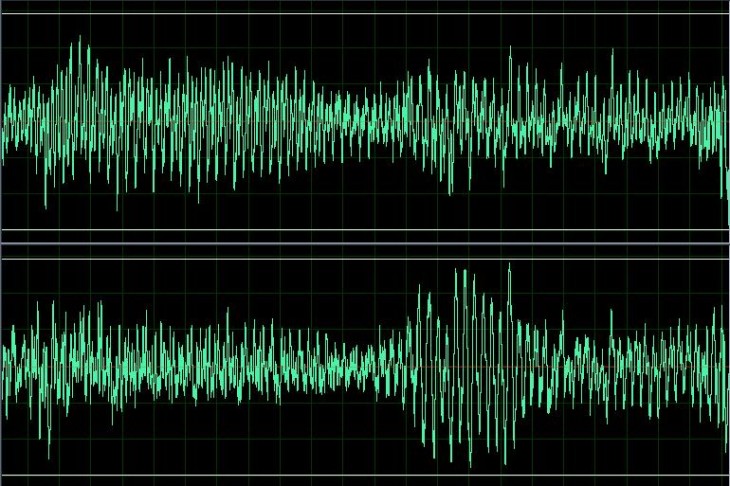
Read More: How to Take Control of Your Lighting Using OpenRGB on Linux.!
Choose Your Method and Start Compressing
You now understand how to compress audio files, including MP3s. Any of the aforementioned tools will accomplish the job, and most of them are simple to use.
When you capture audio yourself, compression is crucial to avoid creating large files that are difficult to share or utilize. But that’s only one step in the process; there are many others that you should take into consideration to make your audio sound more polished.
