The Windows Recovery Environment (WinRE) can be used to resolve any moderate to serious issues you have with Windows 11 or Windows 10. It offers a number of recovery tools, including startup repairs, uninstalling Windows updates, and system reset, that enable you to carry out sophisticated troubleshooting.
There are several options for starting Windows 11 or 10 in the Windows Recovery Environment. But that depends on how well the operating system is doing. For instance, is Windows usable? Do you struggle to even get to the desktop area? Regardless, you’re covered by the strategies listed below.
Boot from The Start Menu
The Easiest Way to Access the Windows Recovery Environment Is to Restart Your Computer, as Usual, Using the Start Menu, Supposing You Can Boot Into Windows 11 or Windows 10.
You only need to Hit and Hold the Shift Key as You Choose the Restart Option as An Additional Step.
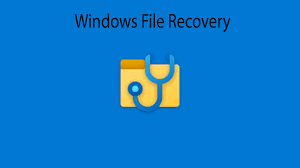
Launch the Settings App
Windows 11 and Windows 10 Both Have a Specific Option in The Settings App to Restart Your Computer Into the Windows Recovery Environment. Although the Aforementioned
Technique Is Quicker, It Should Be Useful if You Are Having Issues With The Start Menu.
To Open the Settings App, First Hit Windows + I. Then, Select the Restart Now Option Under the Advanced Startup Section by Going to System (or Update & Security in Windows 10) > Recovery.
How to Make Windows 10’s System Restore Available
You Must Manually Enable the System Restore Feature in Windows 10 Because It Is No Longer Enabled by Default.
Follow These Steps to Activate System Restore on Windows 10:
- Launch Start.
- To Access the System Properties Page, Perform a Search for “create a Restore Point,” Then Select the First Result.
- Select the Main “system” Drive in The “protection Settings” Section.
- Select Configure from The Menu.
- Select the Option to Enable System Protection.

Quick Tip: Windows 10 Has Space Management Capabilities. However, You Can Specify the Storage for Recovery Using the Slider Under the “disk Space Usage” Column. Additionally, There Is a Delete Option that You Can Use to Eliminate All Restore Points. This Function Is Useful if You Need to Free up Space or Wish to Use the Recovery Feature from Scratch.
On the Apply Button, Click.
When You Finish the Processes and Install a Fresh Update or Make Particular System Modifications, the System Will Automatically Create Restore Points.
Not All Discs Automatically Allow System Restore. if Your Computer Is Linked to More Drives, You Will Need to Individually Turn on Protection for Each Drive. It’s Also Crucial to Understand that This Is Not a Fallback Option. the Main Purpose of This Feature Is to Reverse System Changes without Damaging Your Files.
Read More: How to Use iPhone Mirroring Without Apple TV !
Can I Get a Windows 10 Recovery Disc to Download?
When Windows Was Operating, if You Never Made a USB Recovery Disc, Windows 10’s Built-In Function Called Reset Windows Can Be Installed Completely New on This Pc. Although You Don’t Need to Make a Windows 10 Installation Usb, You Can Do so If You Are Unable to Access the Advanced Startup Options.

is it possible to make a windows 10 recovery USB on a different computer?
You Must Make a Windows 10 Bootable USB on A Different Computer in Order to Install Windows from The Usb Drive by Switching the Boot Order if Windows Won’t Boot to The Advanced Startup Options Screen. to Accomplish This, Create a Windows Disc Image File (iso File) with The Windows Media Creation Tool, and Then Use a Tool Like Rufus on Burn the Iso File to A USB Stick.

Read More: It’s Simple to Reset Your Apple Id Password.!
How Can I Use a USB to Repair Windows 10?
If You Have a Bootable Windows USB and Your Computer Won’t Boot at All, You Can Repair Your Windows Installation by Starting Your Computer from The Usb. when Given the Choice, Pick Just Remove My Files and Then Choose Recover from A Drive.
