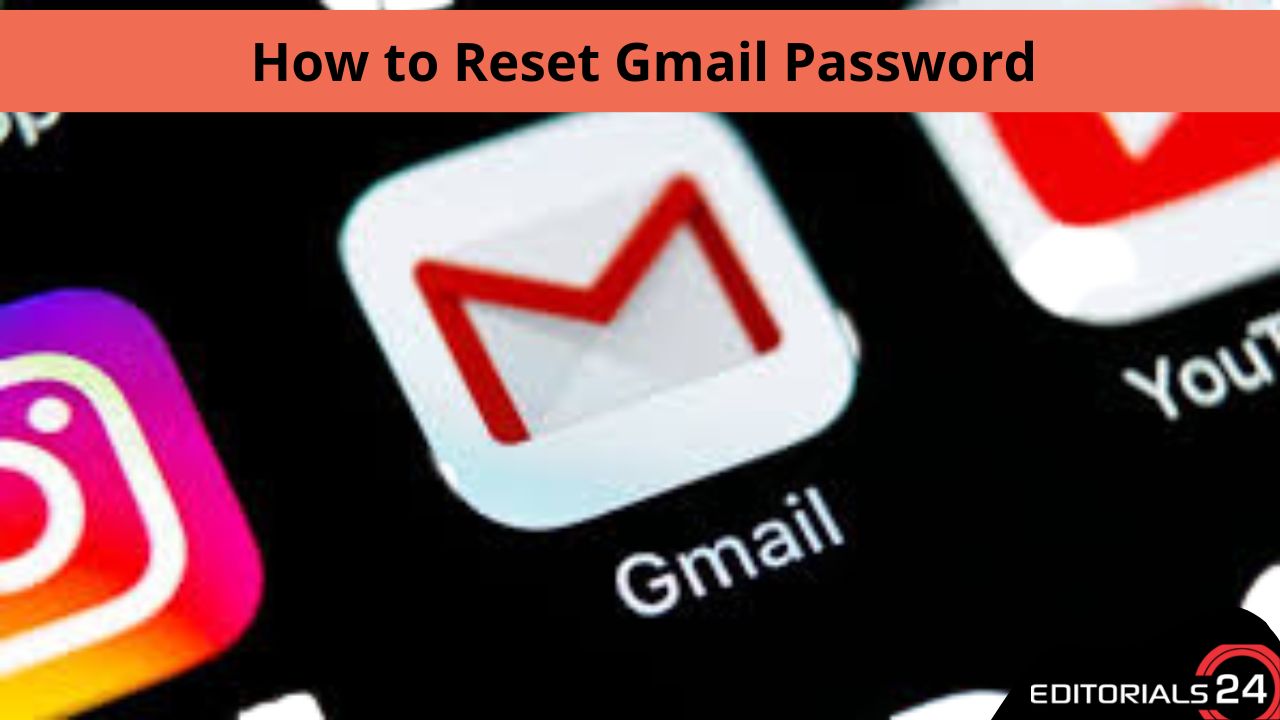Changing your Gmail password might seem like a hassle, but it’s essential, especially if you often handle the sensitive information of others on a daily basis.
For businesses, a compromise in email security can result in a PR nightmare, so be sure to stay on top of this crucial responsibility. If you don’t update your password frequently, you run the danger of being hacked, which can lead to identity theft, financial crime, and the selling of private information.
To quickly and easily change or reset your Gmail password, follow these steps:
How to Change Your Gmail Password on A Desktop in 8 Steps
Step 1: Open your browser and log into Gmail.
Step 2: In the top right corner of the website, click on your profile picture.
Step 3: In the box that has shown in the upper right corner of your email, click the “Google Account” option. This will send you to the settings page for your Google Account:
Step 4: Select “Security” from the left sidebar, which is the fourth option. You are then sent to the “Security” page:
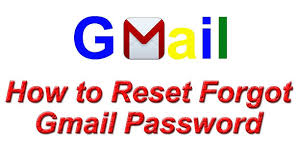
Step 5: “Signing in to Google” is the second box down from the top. Select “Password” from this box’s menu.
Step 6: Google will now prompt you to sign in to confirm your current password; just type it in the box and click “Next.” In order to reset your login credentials through your backup email account if you forget your password, click “Forgot password” and follow the on-screen steps provided by Google:
Step 7: If you successfully sign in, you will be directed to the “Password” page, where you must enter and verify your new password. Select a memorable password with at least eight characters that include a mix of numbers, letters, and punctuation.
Never use a password that is too obvious, like the name of your pet, your date of birth, or a password that is the same as the one you use on other websites.
Step 8: Click “Change Password” after you are satisfied with your new password.
Congratulations! You’ve successfully updated your Gmail password, so you’re done. For the best email security, keep in mind to perform this procedure once a year at the very least.
On a Smartphone, how To Modify Your Gmail Password
Android Password Change for Gmail
Step 1: go to your phone and select Gmail.
Step 2: Click Manage your Google Account in
Step 3: Find the “Privacy and personalization” area and select Security. Select Signing in to Google and Password next.
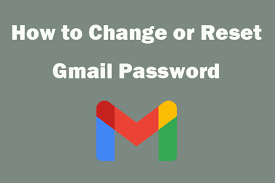
Step 4: Simply input your new password in and select Change Password.
Step 5: Congratulations, you’re done!
Read more: The 10 Best Android Video Editors (Free & Premium) of 2022.!
On an iPhone, Changing the Gmail Password
Step 1: Launch the Gmail app.
Step 2: Click Manage your Google Account after selecting the profile icon in the top right corner of the page.
Step 3: Select the Personal information tab.
Step 4: Click Password under Basic information.
Step 5: Enter a new password and select Change Password.
Step 6: You’re finished!

In Gmail, Enabling Two-Step Verification
Step 1: Open your Gmail account. This course will be conducted assuming you are using a desktop.
Step 2: From the navigation menu, select Security. Choose Manage your Google Account from the profile icon in the top right to access this.
Step 3: Find the box labeled “Signing in to Google” and click Get started after selecting 2-StepVerification.
Step 4: Comply with the instructions on-screen before you validate.
Step 5: As the recommended course of action, use prompts.
Step 6: After that, your phone will request you to confirm who you claim to be. You only need to click Yes, and you’re done.
Read more: The iPhone 11 and 11 Pro May Be Waterproof in Secret: Findings from Our Water Test.!
Why Is It Crucial to Regularly Change Your Gmail Password?
You should regularly change your password for a variety of reasons:
1. It lessens the chance of others utilizing saved passwords, which is always a concern when a computer is lost or switched. Regular password changes lower the likelihood that someone may discover and use an outdated password.

2. It lowers the chance of hacking, as hackers frequently attempt to log into your account repeatedly. Password changes frequently lower the possibility of someone obtaining access more than once.
3. It helps prevent the use of keystroke loggers, which many hackers employ to discover your passwords, from accessing your email. You can lessen the possibility of having your data stolen by this approach by often changing your password.