Is your iPhone malfunctioning? Continue reading if you believe your iPhone or iPad is infected with a virus or another type of malware. We’ll demonstrate how to remove infections from your iPhone and explain how iPhone malware is created. Then, discover how to use wise digital hygiene and specialist iOS security tools to shield your devices from iOS malware and other risks.
How to Remove Malware or A Virus from An iPhone or iPad
It’s time to completely delete the virus from your iPhone if you’ve discovered a harmful or dubious app on your device. iPhone virus removal instructions are as follows:
1. Restart your iPhone
Restarting your phone is the simplest technique to get rid of an iPhone infection. Hold down the power button on your phone for a few seconds until the “slide to power off” option appears. For your gadget to switch off, slide the slider to the right.
Press the power button once more to restart your iPhone after a brief delay while your phone shuts down.

2. IOS Update
Numerous forms of malware use flaws in out-of-date iOS versions to infect your iPhone or iPad. Apple frequently includes security fixes in its iOS software updates. To plug these security gaps and remove any potential infections, update the software on your phone.
How to Update Your iPhone Is as Follows:
- Launch the Settings app.
- Press General.
- Select Software Update.
- Select “Download” then “Install.”
To finish the update, adhere to the instructions displayed on the screen. The most recent iOS version is now installed on your iPhone or iPad. You might have to input your PIN and utilize Face ID or Touch ID if you have an iPhone 12, iPhone X, or another device.
3. Delete the Data and Browser History from Your iPhone.
Try cleaning the history and data from your browser if you believe that your iPhone may have picked up a virus by clicking an infected link on a dubious website. Here’s how to clear your iPhone’s Safari browsing history. If you use Chrome or another browser, you can adhere to a similar process.
- Select Safari from the Settings menu.
- Then select Clear Website Data and History.
- Tap Clear History and Data after that. Any malware that you might have downloaded onto your iPhone by clicking on a malicious link or going to a website that is infected should be removed by clearing the browsing history on your iPhone.
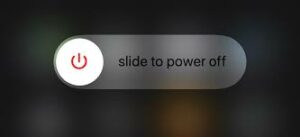
4. Delete Any Suspect Apps from Your iPhone.
Unusual iPhone apps may contain hazardous code, therefore deleting them is an excellent way to get rid of an iPhone infection.
You should delete any apps that you don’t remember installing or that you hardly ever use. Spyware develops when someone secretly installs an app on your phone, such as a parental control app. Additionally, you should always clean your iPhone of spyware.
Find any unfamiliar apps on your iPhone before removing questionable ones. To remove the malware from your iPhone, long-press the icon of any suspicious apps you detect and select Remove App.
Read more: The 10 Best Android Video Editors (Free & Premium) of 2022.!
5. Recover Your iPhone From an Earlier Backup.
Restoring your iPhone or iPad to a prior backup state is another technique to get rid of an iPhone virus. Any malware that has infected your iPhone should be removed if you restore to a backup that was created before you encountered issues with your device.
You can restore your iPhone in one of two ways: from an iCloud backup or one that is saved on your PC. Use iTunes to restore your iPhone to a previous state that was stored on your computer. You must first check to see if this setting is enabled in order to restore your phone to a prior version using iCloud.
Go to Settings > iCloud and see if the option for iCloud Backup is selected. If it is, iCloud backup is enabled. To remove the virus from your iPhone if this option isn’t enabled, try the option above.

Read more: The iPhone 11 and 11 Pro May Be Waterproof in Secret: Findings from Our Water Test.!
6. Reset Your iPhone Factory Settings
You can totally reset your phone and erase all of its contents to get rid of the virus on your iPhone if none of the previous measures are successful. A factory reset brings your smartphone back to its factory settings; it deletes all of your material, apps, settings, and configurations before installing the newest iOS version on your iPhone.
The steps for performing a factory reset are the same as those for restoring your phone from a backup. To erase all content and settings, go to Settings > General > Transfer or Reset iPhone > Erase Now. It will appear as though you have a brand-new iPhone when your phone reboots.
