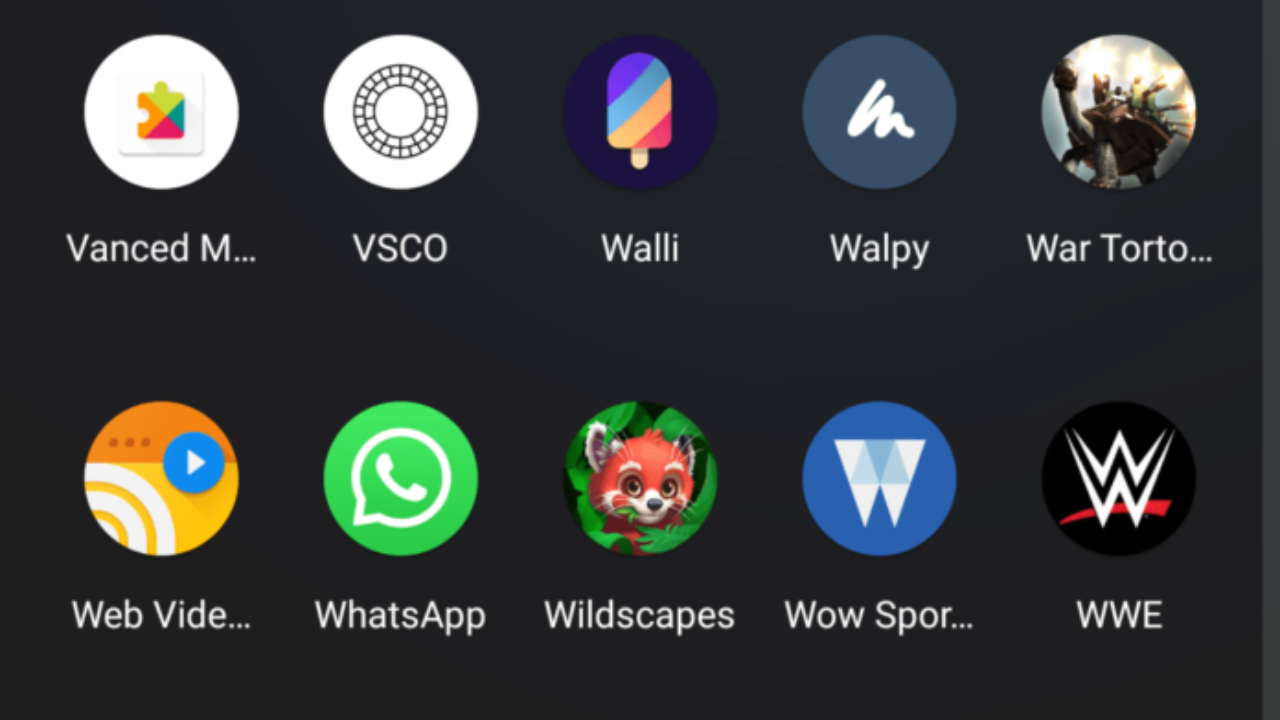MicroG can be downloaded for free and used as an alternative for Google Play Services on Android devices. No GAPPS users will benefit much from Google Play Services, as they are integral to the operation of Android (many apps rely on them). Almost all of its development is done by a single person: XDA Forums user MaR-V-iN, aka Marvin W. The essential features, like location services, Google login, and Google Cloud Messaging (which many apps utilize for notifications), are present, and it is quite stable for regular use.
MicroG is an alternative to Google Play Services that allows customers to access Google’s mobile offerings while limiting the amount of data collected about their individual devices.
Google’s name continues popping up in discussions regarding privacy because they are a particularly data-driven business. If you use an Android device, Google has a complete profile of you. Some people who value their personal security and privacy may be put off by that. Although you may not have complete control over your personal information, you do have some say over what information Google stores.
A custom ROM installation is a great option for those who want unrestricted access to their device’s settings. Commonly, Google’s core applications (Gapps) are not included with a custom ROM but can be restored by installing a separate Gapps package. But if you value your privacy and independence more highly, you can simply forego the Gapps package and go for MicroG instead.
Having Google Play Services installed is necessary for many apps to function properly. MicroG injects a customized version of those fundamental Google services necessary by most apps, but without the invasive tracking that comes standard with a Google account. Privacy is increased, and battery life may be enhanced, as a result.
Step1: Check the Signature Spoofing functionality of your ROM
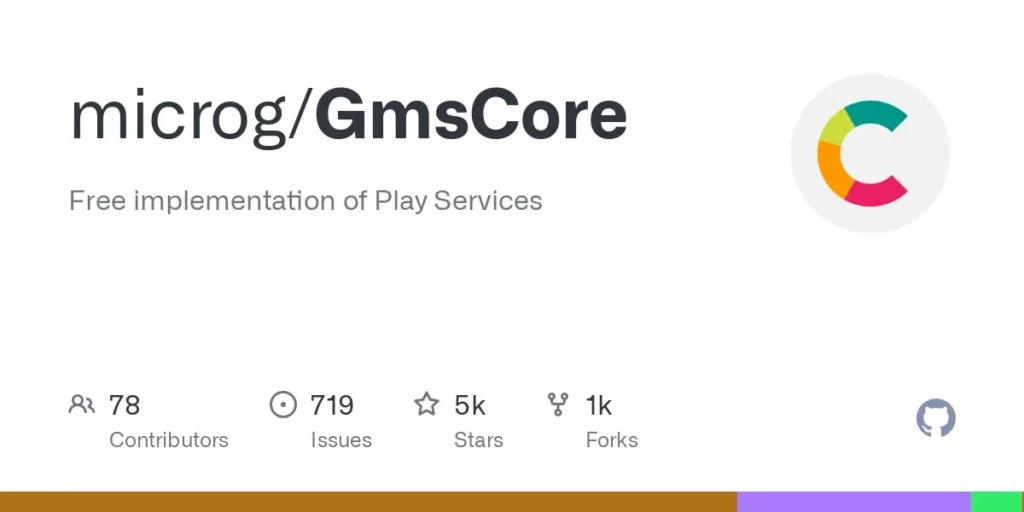
Signature faking is included in nearly all modified ROMs and is used to trick the system into believing that the official Google Play Services have been installed. It’s crucial to the operation of the complete setup. If you’re using MicroG with a custom ROM, you may want to verify that it supports signature faking in the first place.
Read More: How to Setup and Use the Cinehub Android App?
Step 2: Never Install Gapps
If you’re serious about signature faking, you should already have a custom ROM picked out that you intend to flash to your device. Once you’ve flashed a ROM, you’ll need to install the Gapps package to get Google’s apps and services back on your device. To utilize MicroG, however, it is essential that you not install any Gapps packages.
If you’ve already installed Gapps by accident (it happens to the best of us), flash the custom ROM again and clear your data just to be sure. After that is taken care of, the next step is to boot into the operating system and double-check that no Google software or services are installed.
Step 3: Setup MicroG on Your Device
You previously needed to install a number of different programs before the MicroG suite would function. On the other hand, NanoDroid has arrived to make things easier by only requiring a single ZIP file that can be flashed in a custom recovery like TWRP. If you’re a root user, you’ll love the newest and most practical Magisk module. Both approaches are equally effective.
Those Who Use TWRP
Installing NanoDroid with MicroG pre-installed is a breeze for all those TWRP users who like to keep things basic. You can get started by clicking the link below and saving the file to your Android device’s “Download” folder.
Download NanoDroid with MicroG
When the download is complete, reboot into recovery mode and access the TWRP main menu. Click “Install,” navigate to where you’ve kept the NanoDroid file, tap it once, and then slide the slider to begin the installation. Once the installation is complete, reboot your device, and continue to the section below.
Step 4: To Be Granted All Necessary Authorizations
Get the Micro G app by finding it in your app drawer and launching it. A notification asking you to allow the app to access some information may appear at the top of your screen. To grant the requested access, expand the alert, select “Request Missing Permissions,” and then continue. Unless you do this, your apps won’t be able to use the MicroG-enhanced versions of Google’s services.
Read More: How to Set Up Torrent Villa Apk on a Firestick?
Step 5: Take the Self-Evaluation Test
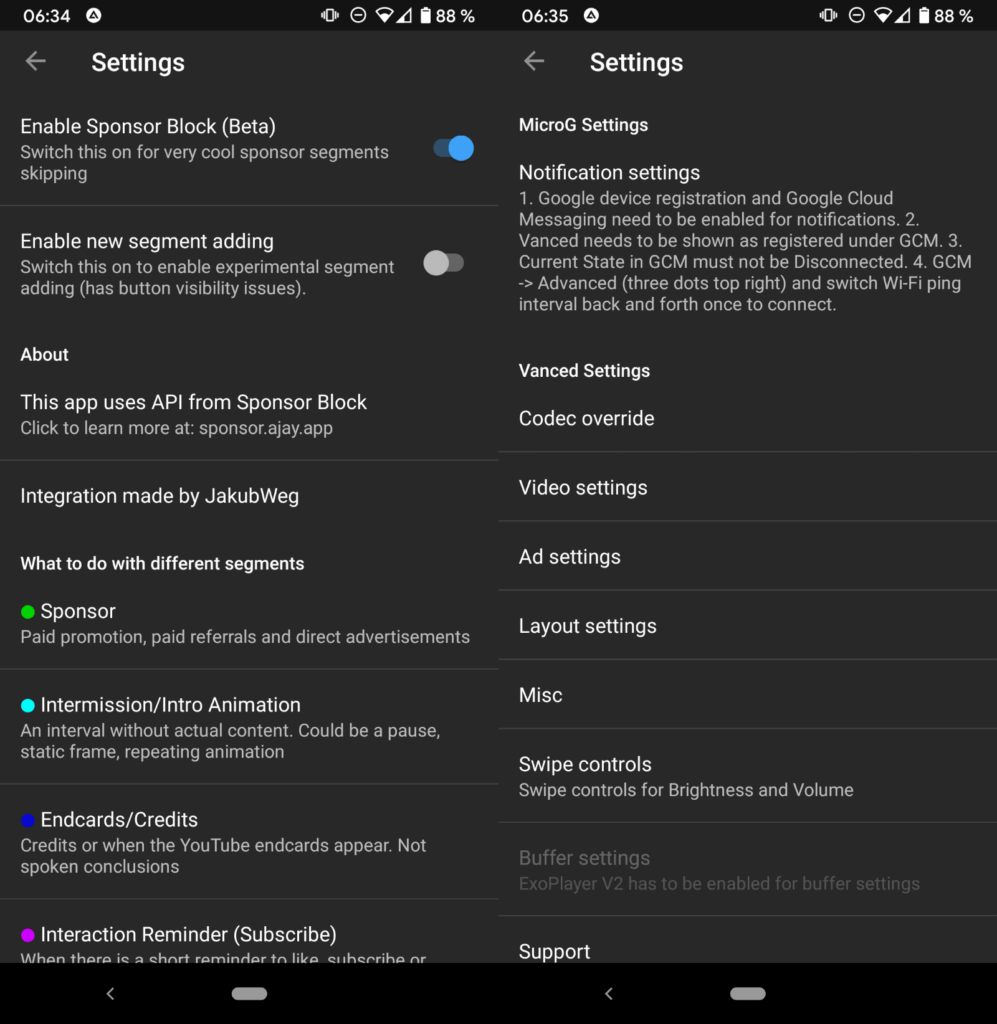
To perform a self-check, launch the MicroG app and select “Self-Check” from the menu. The first box should be checked if your ROM allows for signature faking, as described in Step 1. The message “System has signature spoofing support” will appear if everything is in order.
All the other boxes should be checked, as this is the desired outcome. If you see “Your ROM has no native support for signature spoofing,” then you need to start over at the beginning. You’ll need to do some more digging to locate a custom ROM that allows signature spoofing before proceeding. This is the sort of thing that should come up during the Self-Check phase. What it looks like when your ROM doesn’t allow signature spoofing.
Your experience will suffer unless you install a custom ROM that allows for signature spoofing. If you are still having trouble, I recommend consulting the ROM’s documentation, contacting the program’s creator, or posting a question to the community. To find out immediately, you can also flash a ROM and use the Self-Check feature. Once you have a custom ROM that works, you can move on to the next phase.