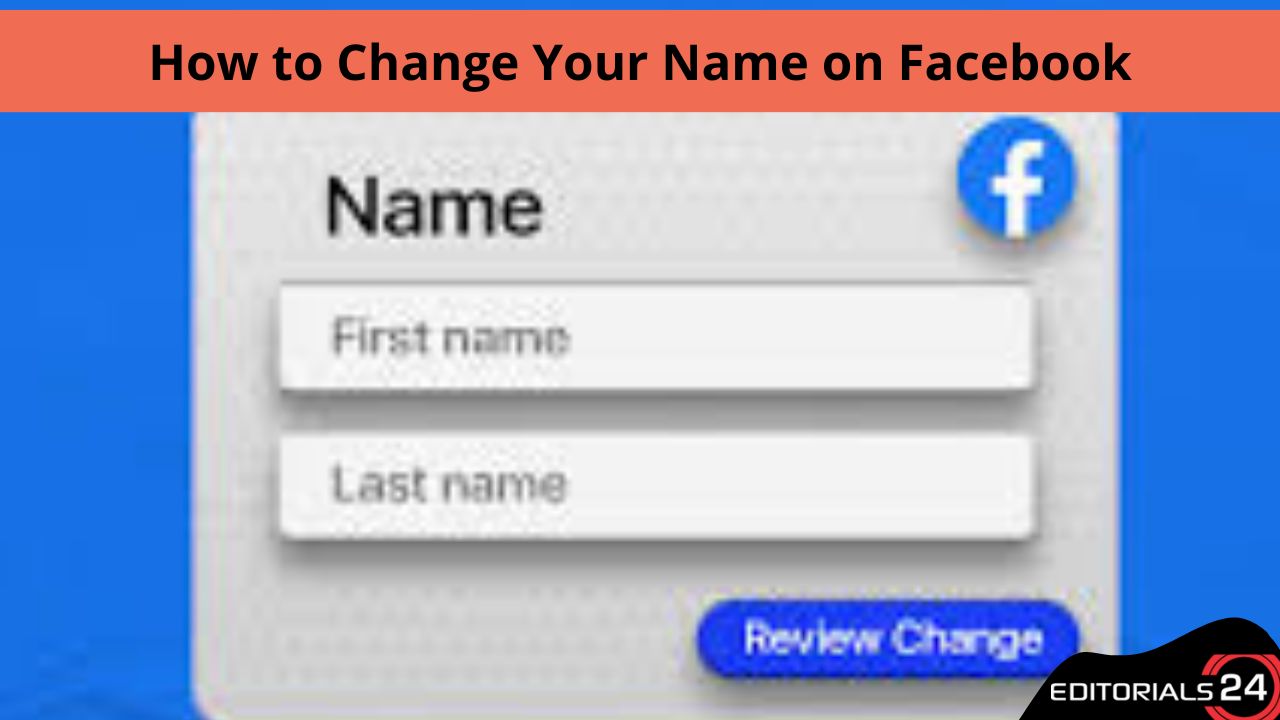Mark Zuckerberg, the founder of Facebook, caused a commotion in 2021 when he revealed that the corporation that bore the Facebook name would be rebranding itself. Currently, the parent business that was once known as Facebook goes under the name Meta. Perhaps you’ve gone through a name change as well. Also, your Facebook profile is severely outdated and needs to be updated. Thank goodness, your name on Facebook isn’t set in stone forever.
You have the option to make the change, but you must do so in accordance with particular naming standards; you are not free to make the change at your whim. (You are only able to alter your name on Facebook once every sixty days.)
According to Facebook, the following instructions will walk you through changing your name on Facebook from any device.
How to Modify Your Facebook Profile Name Using a Computer
- Simply select the icon that looks like a drop-down menu in the top right corner.
- The “Settings” option can be found under the “Settings & Privacy” page.
- The “Name” button can be found by clicking here.
- Please use the space provided to enter your new name.
- Click the “Review change” button.
- Entering your password will save the new name you choose.
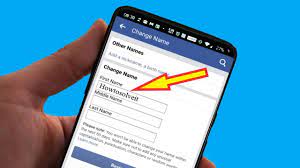
Changing Your Facebook Name on An Android Device: The Steps You Need to Take
- Launch the application on your Android device, and then tap the icon that resembles three horizontal lines piled on top of one another in the upper right corner.
- Tap the settings tab, then select “Settings & Privacy” from the menu.
- Choose the option labelled “Personal and account information.”
- Make sure “Name” is selected.
- After entering your new name, tap the “Review Change” button.
- Please enter your password in order to save the changes.
How to Alter Your Facebook Name on IOs Devices, Such as An iPhone or IPad
- Launch the Facebook app by touching the icon that resembles three horizontal lines piled on top of one another and located in the bottom right corner of the screen.
- Select “Settings & privacy” from the menu that appears after you on the settings tab.
- Choose the option labelled “Personal and account information.”
- Make sure “Name” is selected.
- After entering your new name, tap the “Review Change” button.
- Please enter your password in order to save the changes.
How to Alter Your Name on Facebook While Using Your Mobile Browser
- Launch Facebook in your device’s web browser.
- You’ll need to scroll all the way down to the bottom and then tap “Settings & Privacy.”
- Make sure “Name” is selected.
- Please enter your new name, then select the review change button.
- Please enter your password in order to save the changes.
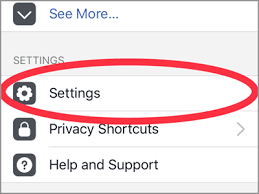
How to Alter Your Name on Facebook While Using Your Mobile Browser
- Launch the mobile website at m.facebook.com.
- To access the menu, select the icon in the top right corner that looks like three lines stacked horizontally.
- Go ahead and open “settings” by scrolling down.
- Choose the option labelled “Personal and account information.”
- To choose “name,” click here.
- Simply input your new name and then click the “Review change” button.
- Please enter your password in order to save the changes.
Read more: How to Delete Cache on a Mac to Increase Its Overall Efficiency.!
What Are the Steps to Alter Your Name on The Facebook Lite App?
- Launch Facebook Lite by tapping the icon depicting three stacked horizontal lines in the upper right corner of the screen.
- Move down the page and click “settings.”
- Choose the option labelled “Personal and account information.”
- Make sure “Name” is selected.
- Click “Edit” next to “name” to make changes.
- Simply input your new name and then click the “Review change” button.
- Please enter your password in order to save the changes.

Read more: How to Delete Cache on a Mac to Increase Its Overall Efficiency.!
Facebook’s Instructions for Changing Your Name
On the Internet site
Step 1: The thing you need to do is sign in to your Facebook account.
Step 2: After clicking the arrow in the top right corner of the screen that says “Dropdown,” select “Settings & Privacy.” Make sure you select the Settings option.
Step 3: Navigate to the General tab and click the Edit button next to the Name field.
Step 4: After entering the new name, pick the Review Change option.
Step 5: you will get to preview your name and decide how you would like it to appear.
Step 6: After entering your password, tap the Save Changes button.