Updates Failed, There were problems installing some updates, but we’ll try again later is the error message some users have received when an update fails. This notice is accompanied by the error code 0x80073701. We will examine potential fixes for Windows Updates failed to install – Error 0x80073701 – in this post. Additionally, you can encounter error code 0x800f0988.
ERROR SXS ASSEMBLY MISSING, which is the reason for error code 0x80073701, indicates that some system files are missing, which prevented the update from installing properly.
Run the Dism Tool.
This Problem in Windows 10 Has Been Fixed by The Update Kb4497935 that Microsoft Has Made Available. but If This Problem Persists, Kb4528159 Advises Using the Dism Tool.
You Can Service a Windows Image by Using the Command-Line Utility Deployment Image Servicing and Management (dism.Exe). You Can Repair Corrupt System Files Using This Utility.

Launch an Elevated Command Prompt, Then Enter the Following Command:
Dism /online /cleanup-Image /startcomponentcleanup
2. Run System File Checker,
Run Sfc to Examine Any System File Corruption. These Files Are Necessary for Windows to Operate Correctly. Sfc Does a Decent Job of Replacing Lost or Damaged Files. in The Event that You Are Unable to Boot Into Windows in Order to Run This Command, You Can Still Run Them from Advanced Recovery.
Run the Following Command After Opening the Command Prompt.
“sfc /scannow”
Read more: The 10 Best Android Video Editors (Free & Premium) of 2022.!
3] Clean up The Software Distribution Folder.
The Software Distribution Folder Should Be Cleared. Start Command Prompt in Administrator Mode. Enter Each of The Following Text Strings One at A Time Into the Cmd Box that Appears on The Computer Screen.

Net Stop Wuauserv
Net Stop Bits
Now, Navigate to The C: Windows Software Distribution Folder and Purge All of Its Contents.
Restart Your Device if The Files Are Currently in Use. Rerun the Aforementioned Commands After Rebooting. by The Way, You Need to Stop Using Your Windows Store App, so Stop Doing That.
The Files in The Aforementioned Software Distribution Folder Can Now Be Deleted. Now Enter Each of The Following Commands One at A Time Into the Command Prompt Windows:
Net Start Wuauserv
Net Start Bits
Reboot. Try Microsoft Updates if You Are Currently Using Windows Update, or Vice Versa.
4. Run Windows Update in Clean Boot State
Run Windows Update While in The Clean Boot State to See Whether It Makes a Difference. Most of The Time, It Works.
Read more: How to Delete Cache on a Mac to Increase Its Overall Efficiency.!
5] Review Logs and Uninstall Patches
Component-Based Servicing Is Known as CBS. a File Called Cbs.Log Contains Logs on Components’ Installation and Uninstallation During Updates. It Is Preferable to Delete the Patches that Were Supposed to Replace the Missing Assemblies if You Notice Any Failed Updates in The CBS Logs.
Look for The Phrase “error Sxs Assembly Missing” in The CBS Logs, and See Whether There Is a Kb Update for It. Reinstall It Using Windows Update After Uninstalling It.
If There Is No Error, We Advise You to Use the Following Command:
Dism /online /cleanup-Image /scan Health
For Component Store Corruption, Use the /scan Health Option. Although No Corruption Is Corrected by Using This Switch, It Logs the Corruption to The C: Windows Logs Cbscbs.Log. It Is Helpful for Recording Whether There Is Any Corruption at All.
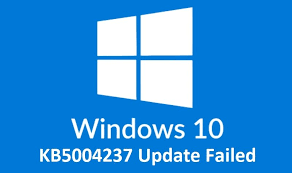
If Windows Update Won’t Download or Install, See This Thread for Additional Advice.
The Error Code 0x80073701 Is Not New. the Failure of Updates and Files Has Always Been Connected. the Fault Was Connected to CBS Logs that Indicated Missing Assemblies During the installation of the Service Pack.
