Caches are a performance-enhancing tool used by Macs and all other computers. Computers temporarily store information that they’ll probably need again soon in locations known as caches.
Caches are used by programmes as well as operating systems like macOS. Caches are places where web browsers save content from web pages so they don’t have to load it again when you visit those pages later. As a result, browsing is quicker and websites aren’t as busy.
Caches are generally useful, and you shouldn’t need to touch them very often. However, there are instances when you’ll wish to get rid of them. We’ll demonstrate how to achieve that for you in this guide.
Why Do Mac Caches Need to Be Removed?
Caches Are Generally Beneficial for Your Mac, but They Can Also Lead to Problems:
- They Can Slow Down Your Mac if They Expand Too Much, Especially if You Have an Older, Slower Machine.
- They May Also Take up Disc Space that Could Be Used More Effectively.
- Additionally, Corrupted Cached Data Could Make Your Mac Operate Erratically.
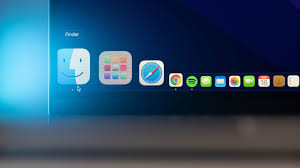
- Data that Has Been Cached Can Include Sensitive Information That You Don’t Want Others to See. This Could Include Data You’ve Placed onto Online Forms, Your Browsing History, and So Forth.
- It Could Be a Good Idea to Clear Your Mac’s Caches if Any of These Things Occur.
Is It Okay to Clear Mac’s Caches?
It’s a Good Idea to Exercise Caution While Deleting Items from Your Mac, Although Clearing Cached Data Is Usually Secure. if You Remove Cached Files from User- and System-Level Folders (/library/caches/ and /library/caches/, Respectively), You Shouldn’t Encounter Any Significant Problems.
Although Some App Developers Store Crucial Items in The Cache Directories, You Will Need to Be More Cautious when Deleting Cached Files in Apps. to Be Able to Restore the Folders if There Are Problems, Make a Copy of Each Folder. You Run the Danger of Wiping out Any Work or Progress if You Delete Cache Files from Apps that You’re Currently Using.
Use a Cleaning Programme Like Mac Keeper if You Have Any Doubts. so That You Don’t Unintentionally Destroy Important Files, It Verifies Which Files Are Safe to Delete.
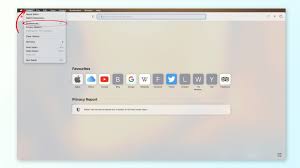
Read more: How to Download Windows 11 without Paying Anything.!
What Is the Purpose of Clearing Cache?
You Might Want to Erase Cache for A Few Different Reasons. Most Frequently, Mac Users Desire to Erase Cache Because They Are out Of Space on Their Computer and Believe that Doing so Will Free up A Few Gigabytes.
You Might Be Asking What Other and Storage Are and Why They Use up So Much of Your Storage Space After Looking at What’s Using up Space on Your Mac in About This Mac > Storage.
It’s Important to Keep in Mind that Since Your Mac Will Frequently Regenerate These Cached Files, Removing Cache Won’t Always Result in Space Being Freed Up.
For the Sake of Troubleshooting, You Should Also Clear Your Cache. You Might Want to Check to See Whether Clearing the Cache Improves the Performance of Your Mac or Just One Specific Programme. After Restarting the Problematic Software, Your Mac, and Perhaps Removing and Reinstalling the App, This Is Probably the Last Possible Situation.
Clearing Browser Cache Occasionally Is a Good Idea Because You Could Be Concerned About how A Website or App Might Be Exploiting Your Personal Information.
If a Website You Frequently Visit Isn’t Current, that May Be Another Reason to Clear Your Browser’s Cache. if You Don’t Clear the Cache, You Can Find that A Website Loads up With the Same Version as The One You Were Viewing when You Were Last There.

Read more: The 10 Best Android Video Editors (Free & Premium) of 2022.!
What Can Be Removed?
Under No Circumstances Should You Remove All of Your Cache; Rather, if You’re Considering Something so Dramatic, You Should Probably Wipe Your Mac and Perform a Fresh Installation of Mac Os.
Because Some of These Files Are Necessary for Your Mac to Function Effectively, You Shouldn’t Completely Remove Your Cache. You Could Damage Something if You Randomly Erase Cache Files.
It Can Also Be Risky to Delete a Cache that Is Connected to An Application. Cache Folders Are Where Certain Apps Store Crucial User Data, without Which They Could Not Function. Additionally, Deleting the Cache for A Programme While You Were Working on A Large Project, Such as In Photoshop or Premiere Pro, Might Be Quite Troublesome for You.
Read more: Picuki.com: What is it? Is it safe? How to use it?
How to Remove Cache
Since the Processes Are Distinct, We’ll Examine Each Type of Cache Separately. We’ll Go Over How To Manually Clear Cache, as Well as Some Third-Party Tools You May Utilise if You’re Worried About Making a Mistake.
- Before We Get Started, You Might Be Asking if Apple Gives You the Right Tool to Swiftly Erase Cache Files.
- You Can Access About This Mac > Storage in Mac Os by Clicking the Apple Icon in The Menu Bar at The Top of Your Screen.

- This Redirects You to A List of The Different Types of Storage on Your Mac and Shows You Which Files You Might Wish to Remove or Move to I Cloud in Order to Make Room for New Ones.
If You Notice a Sizable Area Labelled Other, System, or Both, You Might Ask if You Can Simply Eliminate Those. Sadly, This Method Does Not Make It Simple to Delete Files from Either of Those Categories. but It’s Simple to See that There Are Other Ways to Make Room. how To Use This Is Covered Here: How To Make Space on The Mac and Deal with the distinct issues of How to delete Other on the Mac and How to delete Systems on the Mac.
