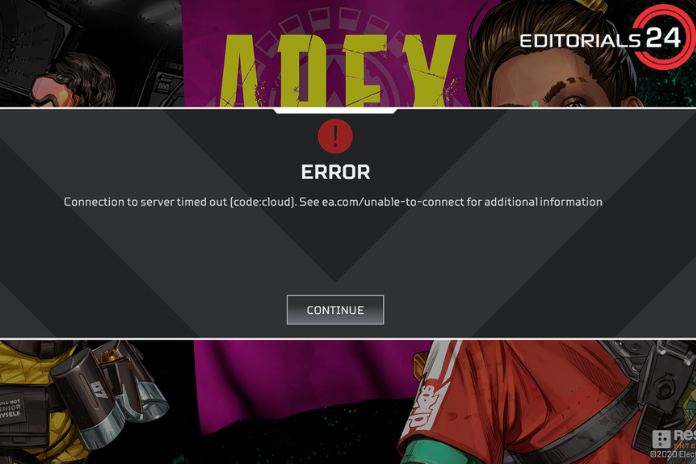It has long been known that Origin and EA have unstable servers and problems with network connectivity. To reduce this type of outage, they even put several titles on Steam (such as Apex Legends), however, the servers are always busy or completely unresponsive. However, it’s not always a server issue; it can also be a problem with your network or a game.
In this article, we’ll demonstrate how to resolve the connection timed-out issue with EA Games and offer some advice on how to lessen this issue in other games as well. Let’s look at the typical causes of this issue in the game first.
Reasons
There are many causes for this problem with your games, but we have selected a few that are more often. The following are the typical causes of this problem:-
- Overloaded Servers – On occasion, it is conceivable that the game’s servers are not responding because they are busy or because EA is experiencing a problem. We may utilize DownDetector to see if there is anything wrong with the servers or we can check the Respawn official Twitter account to see if the servers are having any troubles.
- Incorrect Network Configurations – It’s most probable that your network connection is incorrectly configured if the servers are operating smoothly and your friends can play games without any problems. The error message “ea.com unable to connect” may appear as a result of your gaming client being unable to connect to the servers. We’ll demonstrate how to correctly reset your network configurations and configure your network settings.
- Windows Firewall or any other third-party firewall you may have installed on your computer may also be the source of the firewall problem. as it has the ability to block the ports that servers use to connect to your game client. You can use the techniques we’ve developed to check that this issue isn’t being caused by your firewall.
Troubleshooting
We have compiled a list of fixes for this problem after conducting testing and research, which you can try on your PC. However, keep in mind that these problems will only function if your machine is broken.
You might not be able to play this game until you get in touch with your ISP to have this problem fixed if your ISP has restricted the ports or addresses. It’s also important to note that occasionally there are no issues with your Windows or ISP.
You can always check (DownDetector) to see if the game servers are functioning normally if you think there may be a problem with them.
Reset Your Network Settings.
We will first reset our network configurations to make sure that everything is at its default, best setting, and that neither your driver nor the network settings are in error. Follow these procedures to reset your network configurations: –
- While holding down the Windows Key, press X. Select PowerShell or Command Prompt (Admin) (Admin).
- Once PowerShell or Command Prompt is launched, enter each of the commands listed below one at a time.
- Try restarting your computer to see if the problem still exists.
Send the Necessary Ports
In the event that changing your network settings didn’t help, you might try allowing the games past your firewall. This procedure can be a little chaotic, but we have provided you with a set of commands to help make things a little easier. Follow these steps to enable Apex Legends ports via your firewall as we demonstrate in this example:-
- While holding down the Windows Key, press X. Select PowerShell or Command Prompt (Admin) (Admin).
- To enable Apex Legends over your Windows Firewall, type the following commands one at a time:
By using these commands, the Apex Legends servers should be able to connect to your client. Remember that these commands are exclusive to Windows Firewall and Apex Legends. For further information, see “Whitelisting Apex Legends from That Firewall” if you have a third-party firewall set up on your PC (here).
An example of how to pass an app via a firewall is this link. We demonstrated how to whitelist and permit Google Chrome over a firewall in that post, but the same technique may be used to whitelist and permit any other program through your firewall.
You can read this post (here) for a more thorough description of how to let programs via the firewall if you want to allow another game through your firewall.
Read more: Soccer Streams Reddit: Top 8 Reddit Soccer Streams Alternatives in 2022!
Switch to Google DNS from your local DNS
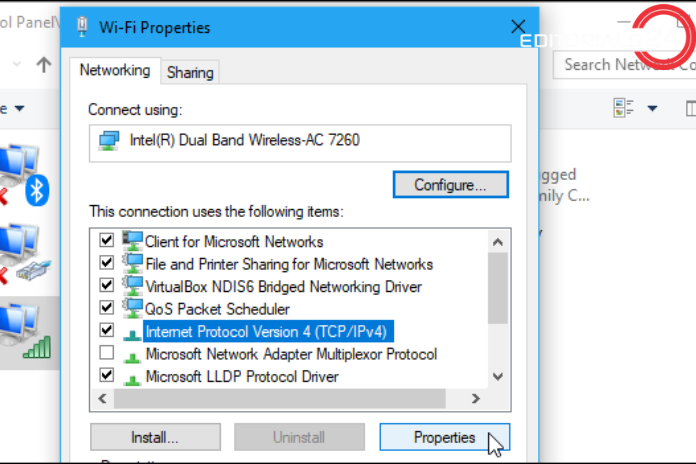
You may benefit from switching to Google DNS in this circumstance. As Google DNS performs better than the DNS offered by your ISP, it is best for your PC. It is accessible almost 99.9% of the time. Take the following actions to modify your DNS:-
PRO TIP: Use Restore Repair to check the repositories and replace corrupt and missing files if the problem is with your PC, laptop, or notebook. When a system corruption is the cause of the problem, this usually solves it. Download Restore by clicking this link.
- Hold down the Windows key while pressing and holding the “R” key.
- Enter after typing “ncpa.cpl” into the box.
- Press the properties option when you right-click on your network adapter.
- Double-click the “Internet Protocol Version 4 (TCP/IPv4)” menu item.
- Enter “8.8.8.8” in the Preferred DNS Server box and “8.8.4.4” in the Alternative DNS Server box.
- To clear DNS cache and damaged DNS data, locate Command Prompt and launch it while logged in as an administrator.
Read more: Los Movies: Free Hd Sites Like Los Movies Movie Streaming and Downloading in 2022!
Uncheck the Automatic Proxy Settings
The automated proxy settings that your ISP may have set up on your network will be removed using this method, which may help you with your connection problems. The steps are as follows:
- To start the Run program, hold down the Windows key while pressing the R key.
- Enter after typing “inetcpl.cpl” now.
- Go back to the “Connections” tab and select the “LAN Settings” radio button.
- Ensure that the option to “Automatically detect proxy settings” is now unchecked.
- Try restarting your computer to see if the problem still exists.
Read more: Roblox Studio App: How to Download Roblox Studio App in 2022!
Change your Network Profile
Your network settings are greatly influenced by your network profile. It sets up the Windows Firewall. Any connection that is not manually permitted by your Firewall will be blocked if your Profile is set to Public.
This, however, can result in false positives, such your game being blacklisted and other reliable apps not functioning. Simply choosing a Private profile for your Network will solve this issue. The steps are as follows: –
- On your screen, go to the bottom right and click the network icon.
- Click “Properties” after selecting the network to which you are currently connected.
- To check that the setting is properly applied, restart your computer.
- Now see if the problem is still present.