That’s because the address you entered doesn’t exist, at least according to Apple’s Maps app on your iPhone. However, the focus of this inquiry is on the Find My Friends feature (located within Find My on iOS 15), specifically users’ reports that they receive the “No location found” message when trying to locate a friend who has shared their current location with them. The explanation is straightforward, and we’ve provided further detail below here.
If You Keep Getting a “No Location Found” Message, You May Need to Do So
Verify the following parameters, both on your end and on your friend’s end if you’re trying to track down their device:
- Verify that Location Services are turned on. The setting should be toggled off and on again if it is already active.
- Access Location Services by going to Settings > Privacy > Location Services on your iPhone or iPad.
- Access Location Services by selecting it from the Apple menu > System Preferences > Security & Privacy > Privacy on a Mac.
- Check your device’s Location Services and turn on the Find My option. To enable Find My while using the app, head back to Location Services and tap the option.
- Make sure that the option to “Share My Location” is checked. If it is on, turn it off, wait a few seconds, and then switch it back on.
- On an iOS device, go to the Settings menu, choose Privacy, and then toggle on Location Services. Let Others Know Where I Am, and then:
- Launch the “Find My iPad” or “Find My iPhone” app.
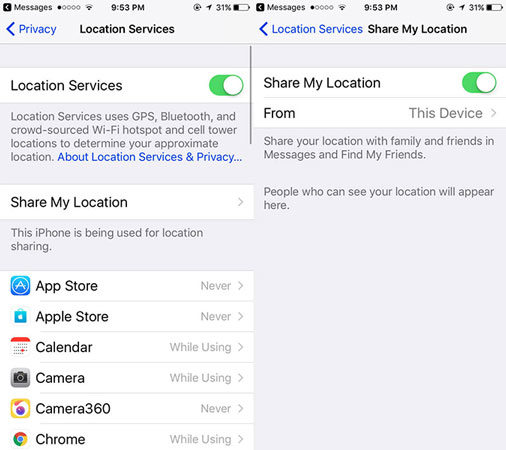
Enable the feature called Share My Location.
Make Sure the Time and Date Are Set Correctly:
- To change the time and date on an iPhone or iPad, go to Settings > General > Date &Time.
- On a Mac, select Date & Time under System Preferences (Apple menu).
- Check that the gadget is powered on and linked to the web via cellular data or Wi-Fi.
- Make sure that Use Cellular Data is turned on for Find My if you are using cellular data to access the Internet on your iPhone or iPad. To activate Find Me, go to the Settings menu, then select Cellular or Mobile Data.
- Be sure to activate Find My iPhone/iPad and Share My Location in Settings. Activate Location Services by navigating to Privacy > Settings > Location Services on your device. To activate Find My and Share My Location, you’ll need to go into Settings and then tap System Services.
Read More: How to Locate Your Air Pods in Any Situation.!
Check to Find My Using Apple’s System Status
Because Find My might not be operational, you might get the ‘No location found’ error. Determining if this is the case requires very little effort. To achieve this, just do the following:
- Visit https://www.apple.com/support/systemstatus/ to check the status of your Apple device.
- Identify where I am.
- A message will appear if the Find My service is temporarily unavailable. A green dot indicates proper operation. If there are problems, they are due to something on Apple’s end. Although this is unusual, it does occur. Absolutely nothing can be done until Apple resolves the issue.
Modernize Your Gadget
- Make sure you’re running the latest OS version on your device. There may be a widespread issue with Location Services that impacts some users. There might already be a new version available. In this way, you can be sure that your gadget is up-to-date:
- In order to check for an iOS update on your iPhone or iPad, navigate to Settings > General > Software Update.
To update the software on a Mac, go to the Apple menu, then select System Preferences. - Update your system with the latest patches.
Read More: Mangakakalot App Ios: How To Download & Use It?
Reset Your Privacy and Location
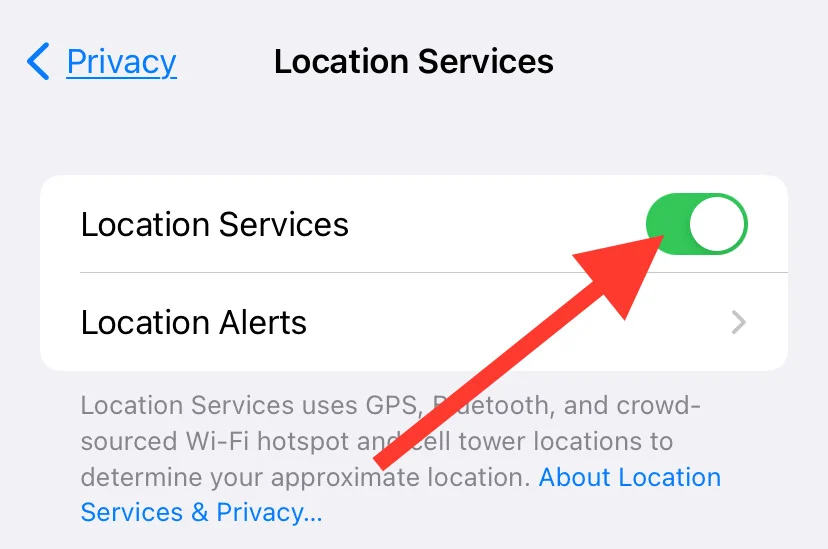
- Defaulting your Location and Privacy settings may help if the problem persists after you’ve tried the above solutions. To explain how:
- You can reset your iPad’s location and privacy by going to Settings > General > Transfer or Reset iPhone > Reset > Reset Location & Privacy.
For help resolving issues with Location Services on a Mac, read our earlier tutorial.
