When your iPhone has trouble establishing a Wi-Fi or cellular connection, it can be very aggravating. This could occur for a variety of reasons, and determining the precise reason why can be challenging. Resetting your network settings is the simplest and most popular way to resolve issues.
Let’s examine when you should reset the network settings on your iPhone, what they do, and how to do it quickly.
When Should Network Settings Be Reset?
When people experience problems with their Wi-Fi or cellular connections, they frequently resort to this workaround. Resetting your network settings will typically solve your connectivity issues if you can’t seem to connect to Wi-Fi or are experiencing widespread, persistent issues.
All network-related data on your device will be deleted if you do this. This includes network preferences, Wi-Fi passwords, and Bluetooth connections that have been preserved. You just need to reconnect to networking devices and networks in order to use them once more because it doesn’t remove any other crucial data.
Changing Your Network Settings
With only a few taps in the settings of your iPhone, you may perform this simple remedy. Let’s look at how to clear your device of any active Wi-Fi connections by clearing your network settings:
- Tap on General after opening Settings.
- Select Transfer or Reset iPhone at the bottom of the list as you scroll down.
- Pick Reset from the two choices.
- If you want to reset something, a popup menu will display with many possibilities. From this list, you can reset the Home Screen layout, network settings, keyboard settings, keyboard preferences, and location preferences. Select Reset Network Settings to restore your network settings.
- To complete the task, enter the passcode for your iPhone. As soon as you input your passcode, all of your network settings will be restored.
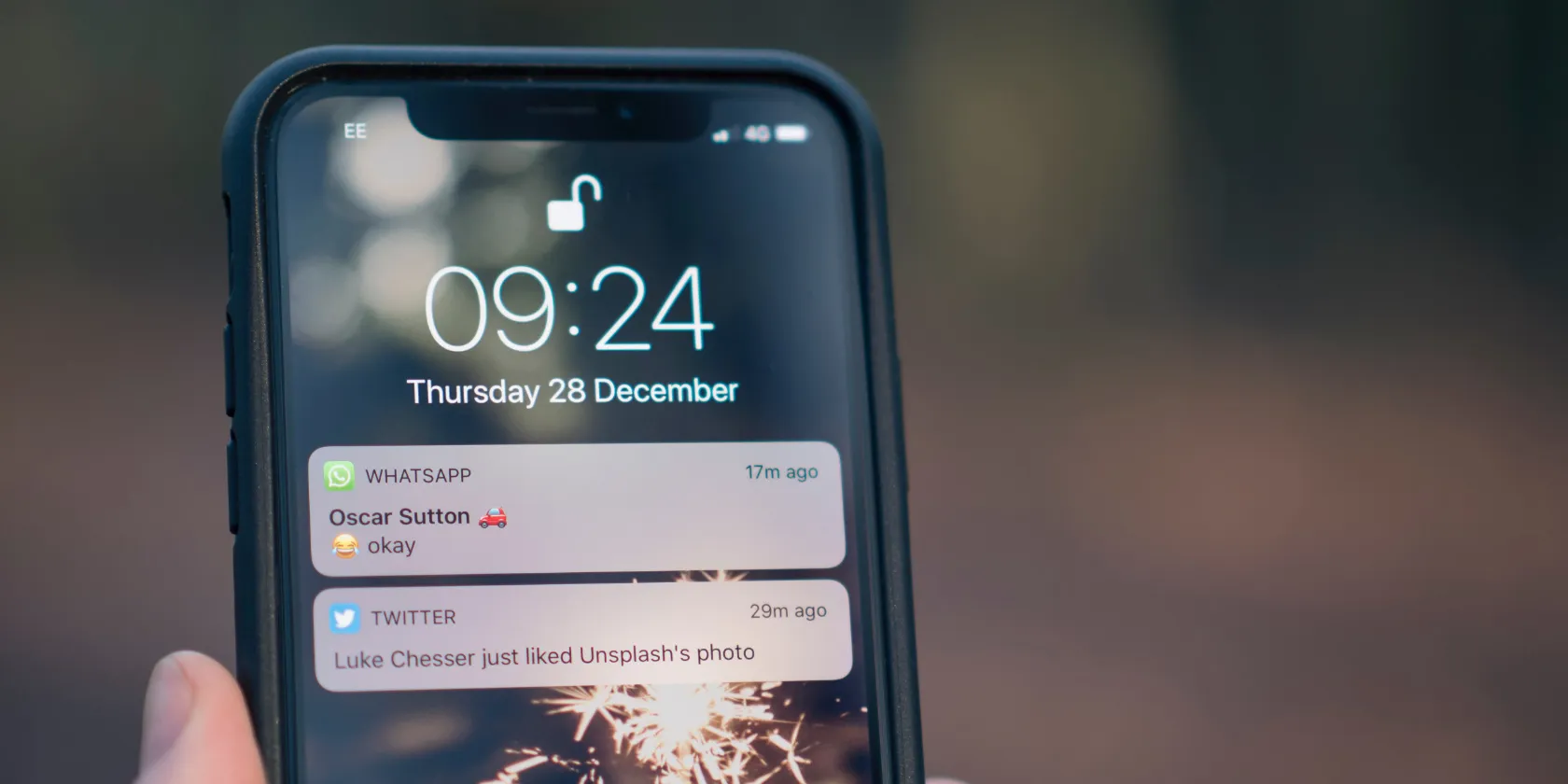
What Happens if You Reset Your I Phone’s Network Settings
All internet and network-related information saved on your iPhone is deleted when the network settings are reset. This includes cellular network options, VPN settings, Bluetooth device pairing history, WiFi network names, and passwords.
A factory reset, which deletes all of your files and personal data, is distinct from a network settings reset. Normally, you do this when you exchange your old iPhone for a new one. Your files, media, web browser history, and mobile carrier data are all kept when network settings are reset.
Read More: It’s Simple to Reset Your Apple Id Password.!
Turn on And Off Your iPhone.
Try turning your iPhone off and back on if switching Airplane Mode on and off doesn’t fix the problem.
1. Press and hold the Power button or the Power button and a volume button for a short period of time until the power off slider shows.
2. Slide the slider to the right to turn the device off.
3. Hold down the Power button after your iPhone has completely shut down so that the Apple logo appears.
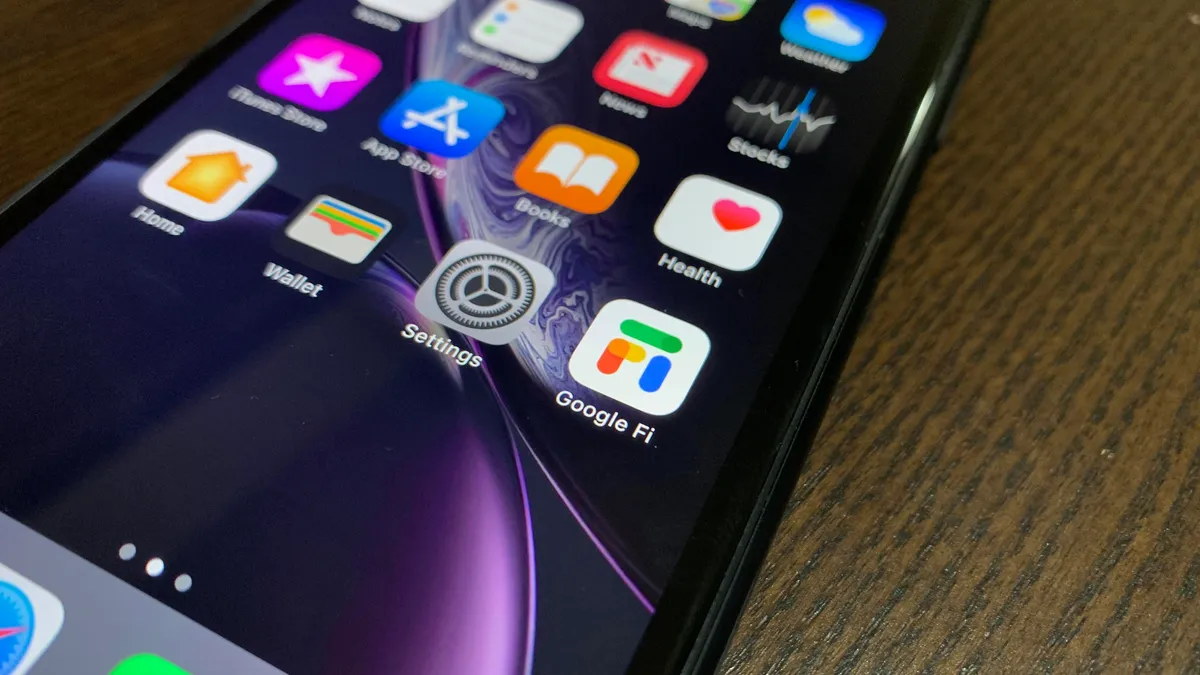
Re-Join the Wi-Fi Network.
Try forgetting and reconnecting to your WiFi network if restarting your iPhone doesn’t fix the problem.
- Launch the Settings application. Click Wi-Fi.
2. Click the I button next to the WiFi network name to which you are currently connected.
3. Press Forget This Network, followed by the confirmation tap Forget.
4. Tap the name of the network you want to join in the list of WiFi networks. Tap Join after entering the network password.
Read More: It’s Simple to Reset Your Apple Id Password.!
What Android and IPhone’s Reset Network Settings Does
Several settings are erased or removed from your system when you reset the network settings on an iPhone or an Android device. Below is further information about them:
Mobile Settings
Your preferred mobile network type (2G, 3G, LTE, or 4G) will automatically become the default choice for your cellular settings. The network selection mode is also changed to automated. Furthermore, it deletes the data usage statistics and disables data roaming.
Wi-Fi
The SSID of the WiFi network you were previously connected to has been changed. Additionally, its password is destroyed. Therefore, it would be convenient for you if you wrote down the password in advance.

Bluetooth
The Bluetooth devices that have already been associated with your device are also removed from your list of paired devices. Additionally, the default settings for your Bluetooth preferences, including the Visibility timeout and the Bluetooth display name that would be visible on other devices, are restored.
VPN
Your VPN settings, including login passwords and recently used server names, are impacted. Additionally, it deactivates the VPN and deletes all of the VPN networks.
