The number of spam calls has out of control. Previously, you could simply disregard any call that had an “unknown caller” caller ID or a far-off or toll-free area code.
Scammers and spammers can now call you using numbers that appear to be in your neighborhood thanks to automated systems that spoof phone numbers. Nowadays, many customers receive numerous spam calls each day, with half of them relating to an extended warranty for their car.
Thankfully, there are a few options on your iPhone that can assist battle this annoyance, and they’re fairly simple to use.
Unknown Callers Are Silent
Open Settings First. Next, Select Phone.
Click on Silence Unknown Callers as you go down. A description of the feature and a toggle to enable it are both visible on the next page.
Your iPhone will employ “Siri intelligence” if this function is enabled to determine whether a call is coming from a known number or not. A call is placed as usual if a phone number is identified in your Contacts, Messages, Mail, or most recent outgoing calls.
Whether it is a real phone number or an unlisted number, if it is not discovered there, it will go directly to voice mail without ever even ringing (even silently). In that regard, the setting’s name is a little awkward. calls are hushed, but not just that.
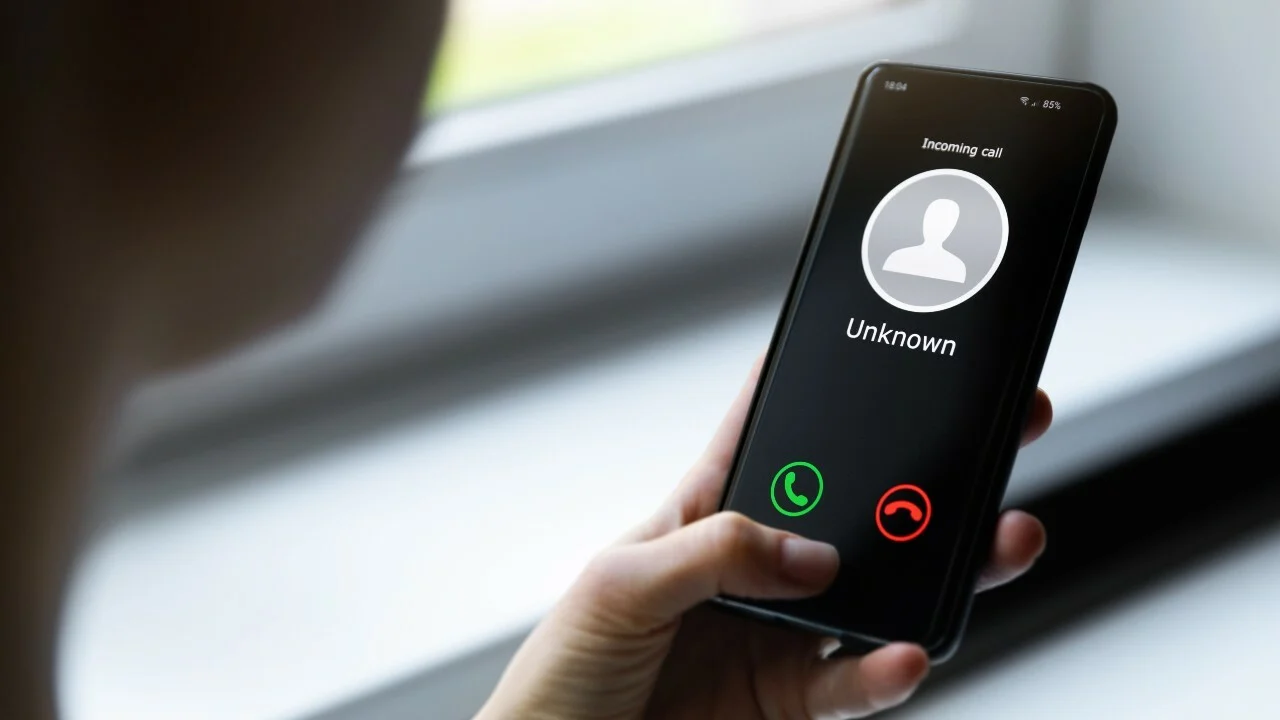
While this drastically reduces telemarketing calls, you could discover that you miss certain calls that you were expecting. You can connect with a repairman online only to discover later that they attempted to call you but your phone didn’t ring. Flipping the button back off will turn the feature off if you don’t want to send these calls directly to voicemail.
Read More: What Differs a Router from a Modem?
Apps for Spam-Filtering
There are several options besides simply leaving a call on quiet. Even if the calls come from specific spoof numbers, you may efficiently block the majority of spam calls with a phone spam filtering program.
You must obtain an app from the App Store; some of the more well-known choices are Robo Shield, Truecaller, and Robokiller. These apps typically require a monthly subscription charge, but it can be worth it if it keeps you from losing your mind.
Open Settings and select Phone after installing such a program. Call Blocking & Identification will now be available option. After tapping that, turn on your call screening program. It should be noted that the software itself can require a number of setup procedures, but it will lead you through them during installation.
Block a Digit.
There is a technique to do that when all you want to do is fully stop a number from coming in. To block this caller, simply tap the “I” info button next to the number and scroll down. Then, on the following screen, tap Block Contact.
Go to Settings, Phone, and Blocked Contacts to unblock any numbers you may have already blocked. You can see every number you’ve blocked within. By selecting Edit in the top right corner, you can delete any number by selecting the red (-) negative sign, followed by Unblock.
Ask Your Provider
Your Carrier Will Provide Solutions that May Be Quickly Installed on Your iPhone to Stop Spam and Robocalls at The Source Regardless of The Type of Phone Service You Have.
They All Function Roughly the Same Way: They Screen out Nuisance Calls and Silence Unidentified Numbers. Some Also Have Premium Extras.

How to Stop Robocalls on An iPhone
We’ve Explored a Couple of Methods Below for Blocking Spam Callers on iPhones. All Messages from Unknown Senders Can Be Filtered, as We Detailed in Another Helpful Tutorial on How to Stop Spam Texts on The iPhone Using Message Filtering. These Ways for Banning a Number Will Also Prevent that Number from Contacting You.
Read More: Quick and Simple Ways to Find My Mugshot Online!
Use the Phone App to Block Numbers on The iPhone
1. Open the Phone App and Select Recents to Block a Caller from Your List of Recent Calls.
2. Find and Press the Caller Whose Number You Want to Ban.
3. Next, Select Block This Caller at The Bottom of The Menu by Scrolling Down. to Confirm, Tap Block Contact.
4. Tap Unblock This Caller on The Contact Card of The Person You Want to Unblock Once More.
iPhone Calls Blocked Using Contacts
1. Launch the Phone App, Select Contacts, and Then Select the Person You Want to Block.

2. Next, Select Block This Caller at The Bottom of The Menu by Scrolling Down. to Confirm, Tap Block Contact.
3. Tap Unblock This Caller on The Contact Card of The Person You Wish to Unblock Once More.
