Windows has added and continues to add, a number of features to make it easier for users to use. One apparent missing, though, would be obvious to everyone who has used macOS: an app dock.
There are third-party programs that solve most of what Windows lacks, such as Windows app docks, which offer your desktop an extra touch of slickness.
1. Silmeria (Rainmeter)
One of the more well-known docks offered by Rainmeter, called Silmeria, resembles the bold, acute-angled appearance of a Windows Start menu tile. For Windows, it feels entirely suitable. To download the Silmeria. rmskin file and install the Silmeria app dock on your computer, first sign up for a free DeviantArt account.
You can alter Silmeria in a number of ways, such as by placing slender white bars where docks are desired so that when you hover your mouse over them, the dock will emerge. A dock app’s colors reverse as you hover over it, providing a clear indication of what you’ve highlighted.

2. Momento (Rainmeter)
The types of docks, icons, and other desktop components you can utilize grow immensely once you get to grips with Rainmeter. Momento is merely one of the many exquisite docks that can be used with the Rainmeter app.
Its simple, attractive user interface is tight enough to fit several icons and clearly displays all the information you require. With all the colorful icons used to symbolize the many pieces of software on your PC, you might occasionally miss the cleanliness that the black-and-white appearance imparts.
3. Material Taskbar (Rainmeter)
You should be encouraged to purchase Rainmeter for your Windows personalization requirements by the Material Taskbar. It is largely based on simple, plain information and base color coding, with hints of the Android design aesthetic.
Like a true dock, it can include extra features like the recycle bin and a power button in addition to your preferred program.
It also offers a good deal of versatility. To see only the icons, you can play around with the colors and remove the “board” that the bar is supported on. Alternately, use a completely monochromatic look.
4. Darth Vader (Rainmeter)
For lovers of the Star Wars film series, this is the ultimate pleasure. Your desktop becomes a cybernetic environment when you use the Darth Vader Rainmeter theme.
Every Windows application you have installed gets a clickable, modern makeover. The Death Star is equipped with Chrome, Skype, Picasa, Acrobat Pro, Photoshop, and Excel.

All of the Star Wars characters, from Darth Vader to R2-D2, can assist you in opening your files and programs. In the “Settings and Manage” skin option, you can add your own preferred character variants for even more personalization.
When you can fill it with the entire Star Wars world, why stick with the dull Windows taskbar?
5. Steampunk (Rainmeter)
The best audio-visual experience is provided by Rainmeter’s Steampunk collection if you enjoy the look and sound of steam on 19th-century machinery. Your desktop will change from a digital interface to industrial-era analog machinery thanks to these intricate bars and dials.
There isn’t an analog clock visible on the Steampunk display. Additionally, it provides you with important computer data such as the total CPU usage, RAM usage, Wi-Fi signal quality, and more. You can play any MP3 or MP4 file directly from the desktop using an included music player.
You will enjoy every aspect of this antique relic if you don’t mind the sound of gears meshing at each click. The “Settings” section allows you to increase the number of gears in the mesh pile.
6. Neon Space (Rainmeter)
The video game Neon Space served as the inspiration for this Rainmeter app dock theme.
It is a little more understated than the other Sci-Fi desktop displays because it blends in with your desktop background. Prior to beginning your work with the various heads-up display (HUD) tabs, you hardly see anything.
You may quickly view information such as the time, weather, battery life, RAM usage, network connection status, and more. Any music player you own can be launched, and a “HUD for Internet” launcher lets you access any internet links you’ve saved on your computer.
While the Neon Space app dock is indeed fascinating, you’ll need to look online for Rainmeter’s other space-related options.
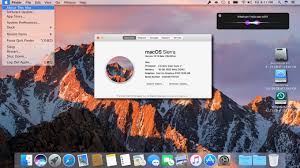
7. Winstep Nexus
The Nexus docking system from Winstep is one of the most powerful because it is one of the newest and offers a totally free version. Many more are compatible with Windows 10 and 11 but have not yet received an official update.
One dock is offered in the free edition, which may be all you need or want. It also functions similarly to your taskbar by showing open programs.
The premium edition, however, costs just $17.95 and is quite useful for multitasking and power users. You receive several organizational and customization choices in addition to multiple, tabbed, and sub-docks.
The problem is that it can be challenging to remove Nexus from Windows. This application is much more persistent than the Rainmeter skins mentioned before and just won’t leave you alone.
Right-click anywhere on the dock and choose “Exit” to continue the removal process. Then, navigate to Windows’ standard “Apps & Features” to complete the process. A few of the “warnings” must be disregarded.
Read More: Quick and Simple Ways to Find My Mugshot Online!
8. Circle Dock
Since you’re using Windows, Circle Dock doesn’t appear to be a typical Mac dock, but why should it? Circle Dock is a circular dock, as its name suggests.
It hasn’t had an official update in a while; in fact, the main website cites 2008 as the most recent version, whereas the 2016 version on SourceForge functions better on 64-bit operating systems. Every edition is cost-free.
When not in use, the dock can be quickly hidden. Adding things is limitless when using the sub-level navigation mechanism. Simply drop icons thereby dragging them.
For some objects to function properly, create shortcuts on your desktop and then drag those onto the dock. You may easily move between items by using the arrow keys.
9. ObjectDock
The only solution on this list without a free version is ObjectDock; it offers a 30-day trial instead. It is, nevertheless, Nexus’ closest rival and provides a wide range of customizing choices. For greater organization, you can even make unique dockets to add to your main dock.
Its ability to hide your taskbar, effectively replacing it with ObjectDock, is one feature that really sets it apart. Additionally, any open apps or programs show up in the dock. The minimum $4.99 is undoubtedly worthwhile if you’re looking for a dock to replace the Windows taskbar.
Although the website lists Windows 7/Vista/8 as compatible, it functions flawlessly on Windows 10 as well. If you’re looking for a high-end feature set, it’s less expensive than Nexus.

Read More: What Differs a Router from a Modem?
10. RocketDock
Because it allows you to go back in time to the Windows NT era, RocketDock from Punk Labs has a retro vibe. Do you still remember the Windows 2000 dock, where all of your favorite programs would simply hang? You’re reminded of that via RocketDock.
You may set up this straightforward and secure application on Windows 11 devices. It resembles the dated open-source program Appetizer in certain ways.
RocketDock’s advantage over other glitzy app docks on our list is its simplicity. Every software or application you remove from the dock creates a “whoosh” sound as gases ignite and dissipate.
The apps you require can also be dragged into the dock, where they will simulate a fake shuttle launch.
