Displaying photos on the web using the WEBP file format is a relatively recent development. Google designed the format to be cutting-edge and very efficient, with the goal of displaying high-quality photos on the web at a size that is a fraction of what it would take to display JPG or PNG images.
Because it is still relatively new, there is a chance that you will come across the format and not be sure what to do with it. The good news is that virtually all contemporary web browsers, photo editing programs, and operating systems are able to automatically accommodate the format. You can also quickly convert a WEBP file into a more conventional format, such as JPG if that is something you would like to do.
How to Convert WEBP to JPG on Windows
If you download an image from the internet and the only option that your browser gives you is WEBP, or if you inherit a WEBP file from somewhere else, you may not necessarily need to convert it to another format if the program you’re using can open a WEBP file.
This is the case if you download an image from the internet and the only option that your browser gives you is WEBP. However, if you need to, you can convert the file by utilizing the Paint program that comes pre-installed on your computer.
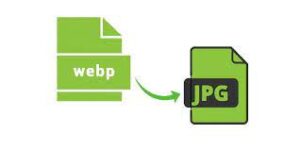
1. Get started painting. In the event that you require assistance, type “paint” into the Start menu’s search box, and then select Paint from the list of results that appears.
2. Launch the WEBP file that will be converted so you can work on it. You have the option of dragging the file into the open window of Paint or browsing your computer’s file system by selecting File, then Open.
3. To save your work, go to File, then Save As. Select a JPEG photo, and then point the program to the location where you want the newly converted file to be saved.
Read More: Online Keyboard Games – The Most Entertaining Typing Games!
How to Convert WEBP to JPG on Mac
Using the Preview application that comes standard on Mac computers, you may change any WEBP file to a JPG format.
1. Launch Finder, and then look for the WEBP file in its directory.
2. Simply opening the file in the Preview app requires a double-click on the file’s icon.
3. Click the File button in the top menu bar, and then click Export.

4. Make sure that the drop-down choice in the Export dialog box’s Format section is set to JPEG, and then click the Export button.
5. Make any necessary changes to the destination and file name, and then click the Save button.
Read More: How Do I Free Combine Pdf Files? More Updates!
Third-Party Conversion Methods
The WEBP file format has widespread support, and you can open it with a wide number of third-party tools. Once opened, you can utilize the file just like you would any other picture file, or you can convert it to JPG format and save it. Popular tools such as Adobe Photoshop and Irfanview, amongst others, are able to read and work with WEBP files.
The free online file converter known as Convertio may be used to convert image files from WEBP to JPG format, and this can be done regardless of the operating system that you use.
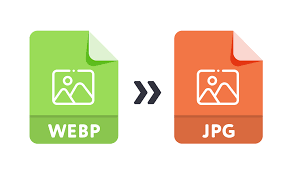
1. Launch Convertio in your preferred web browser.
2. Simply select the WEBP file you want to convert after clicking the Choose Files button.
3. Check to see that: the menu is set to JPG before continuing.
4. Click the Convert button.
5. The file will automatically be converted after a short while, at which point you will be able to save it to your computer.
