Many of the iPhone’s features and functions, such as emailing and checking the weather, require an active internet connection. When an iPhone appears to be connected to WiFi or mobile data but fails to load any websites, it may be necessary to reset the network settings.
Here is a complete guide to resetting your iPhone’s network settings.
What Happens When You Reset Your Network Settings on iPhone?
The data associated with your iPhone’s internet and network connections will be deleted if you reset the network settings. Information like WiFi network names and passwords, paired Bluetooth devices, cellular network preferences, and virtual private network (VPN) settings are all examples of this.
Resetting to factory settings deletes all of your files and personal data, but resetting to network settings only affects your network settings. Usually, this happens when an iPhone owner upgrades to a new model. You can avoid losing your saved data, media, and browser history by resetting only your network preferences.
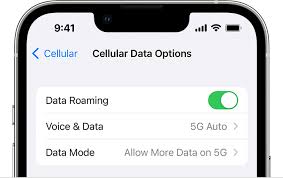
What to Try Before You Reset Your Network Settings
It’s recommended that you try some troubleshooting steps before resorting to resetting your network settings.
Activate and deactivate the airplane setting.
You should activate Airplane Mode, leave it on for a full minute, and then exit.
1. Open the Settings app. Select Airplane Mode by tapping the on/off switch. Then, after a minute or two, tap the toggle again to turn it off.
2. Another option is to swipe down from the screen’s upper right corner. To activate Airplane Mode, simply tap its icon. Simply tapping the icon a second time will disable it.
Shut Down and Restart Your iPhone.
Try powering down and then restarting your iPhone if turning Airplane Mode on and off doesn’t fix the problem.
- To turn off your device, press and hold the Power button for a few seconds, or press and hold the Power button and a volume button.
- To turn off the power, swipe the slider to the right.
- Once the iPhone has completely shut down, hold down the Power button until you see the Apple logo.

How to Reset Your Network Settings
You can perform this quick fix with a few taps in the Settings app on your iPhone. Let’s take a look at how you can reset your network settings to remove all existing Wi-Fi connections from your device:
- To access General, go to Settings.
- Select Transfer or Reset iPhone from the bottom of the menu.
- Select Reset from the drop-down menu.
- When you click the button, a menu will appear with options for resetting the selected feature. From this menu, you can revert to factory defaults for everything from the network and keyboard to the Home screen and location. Select Reset Network Settings to clear your current network preferences.
- Enter your iPhone’s passcode to finish the job. When you enter your password, your network preferences will be restored to their factory defaults.

Read More: How to Go Back and Read an Outlook Email!
Get Rid of Connectivity Problems by Resetting Network Settings
Problems with your data or Wi-Fi connection can often be resolved by resetting your network preferences. This fix works reliably most of the time and is easy to implement. To do this, access your device’s main menu, select “Reset Network,” and enter your password.
Read More: How to Make Facebook Non-Public & More Updates!
What Does the Reset Network Settings Do on iPhone and Android?
Many system configurations are lost when you reset your iPhone’s or Android’s network settings. You can learn more about them in detail below:
Cellular Settings
Your cellular network preferences will reset to their factory settings, regardless of whether you prefer a 2G, 3G, LTE, or 4G connection. It does the same thing with the network selection setting, which is now set to automatic. In addition, it deletes your data usage history and disables data roaming.

Wi-Fi
The SSID of the wireless network to which you were formerly connected is no longer active. Moreover, its password gets deleted. Therefore, it would be helpful if you wrote down the password ahead of time.
Read More: Please Check Your Public Profile on Snapchat!
Bluetooth
In a similar vein, your list of paired Bluetooth devices will be cleared out. Your Bluetooth settings, including the Visibility timeout and the name that will be shown to other devices, will be restored to their factory defaults.
VPN
It affects your VPN settings, like recently used server names and login passwords. The VPN is deactivated, and all previously used VPN connections are forgotten.
