Every iPhone and iOS device comes preloaded with an app called Photos, which allows you to manage photos and videos that you have either taken yourself or obtained from the internet.
Photo albums are a wonderful tool for organizing photographs and movies captured on vacations and at other events. When it comes to removing these photographs, though, things can get a little bit complicated.
It is likely that you will be unable to delete certain albums from your iPhone if you have already synced them with iCloud or iTunes. On the other hand, albums that the user has created themselves are significantly simpler to remove.
The Photos App on Your iPhone Includes Instructions on How to Erase Albums from Your Device.
1. on Your iPhone, Tap the Icon that Looks Like a Spinning Colour Wheel to Launch the Photos App.
2. Select Albums from The Menu Below the Bottom Bar.
3. in The “my Albums” Area, on The Right Side of The Screen, Tap the Option that says “See All.”
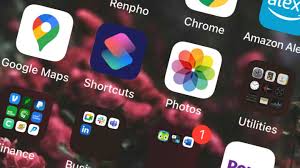
4. After That, Select Edit from The Menu on The Top-Right.
5. if You Want to Remove an Album, Search for An Icon on The Top Left of The Album that Looks Like a Red Circle with A Line Through It. You Can Either Scroll or Use the Toggle to Find the Album You Want to Delete and Then Hit the Red Icon that Appears Next to It.
6. when You Try to Remove an Album, a Choice Should Appear at The Bottom of The Screen, Asking You to Confirm that You Really Do Want to Delete the Album. if So, Tap Delete Album.
7. when You Have Completed Removing Albums, Select the Done Button Located in The Upper-Right Corner of The Screen.
When You Give Some Third-Party Applications Permission to Access Your Photo Library, Your Photos App May Automatically Populate It with New Album Folders. These Applications Include Twitter and Whats App.
The Contents of The Albums Include Anything You Have Sent, Captured, or Downloaded While Using the Programme. by Repeating the Procedures Outlined Above, You Will Be Able to Delete Such Albums.

Read more: The 10 Best Android Video Editors (Free & Premium) of 2022.!
Why It Is Not Possible to Erase Some Albums from An iPhone
There Is a Good Likelihood that You Will Not Be Able to Remove Some Photo Albums from Your IOs Device if You Have Already Synchronised Your iPhone to iCloud or iTunes.
Albums that Have Been Compiled by The Photos App on Your iPhone, Such as Screenshots or Selfies, Cannot Be Erased Once They Have Been Created.
You Are Nonetheless Able to Delete an Album that You Have Made by Hitting the Add Button and Manually Uploading Images to It. if You Have Done This, You Are the Only Person Who Can Delete the Album.
